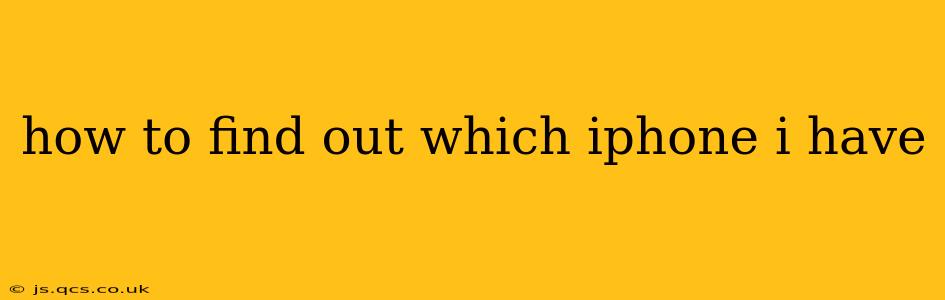Knowing your iPhone model is crucial for troubleshooting, software updates, repairs, and even selling your device. Luckily, there are several easy ways to identify your exact iPhone model. This guide will walk you through each method, ensuring you can quickly and accurately determine which iPhone you possess.
How to Identify Your iPhone Model Using Settings
This is the quickest and most straightforward method:
- Open the Settings app: Locate the gray icon with gears on your home screen.
- Tap "General": This option is usually near the top of the Settings menu.
- Scroll down and tap "About": This section displays various details about your iPhone.
- Look for "Model Name": This line clearly states your iPhone's model, such as "iPhone 13," "iPhone 14 Pro Max," or "iPhone SE (3rd generation)."
This method provides the most accurate information directly from your device's system.
Identifying Your iPhone Model from the Physical Device
If you can't access your iPhone's settings, you can still determine the model by examining the device itself:
- Check the back of your iPhone: Most iPhones have their model subtly printed on the back, usually near the bottom. This might be small, so you may need good lighting.
- Look for the SIM tray: Removing the SIM tray often reveals a small engraving with the model number. This method is less reliable as the engraving may be faded or hard to see.
- Examine the packaging (if you still have it): The original box your iPhone came in will clearly display the model number and other specifications.
What if the Model Number Isn't Clear? Decoding the Model Number
Sometimes, instead of a clear "iPhone 13," you might see a more technical model number like "A2635" or "A2407." While these don't immediately tell you the model, you can use this information:
- Use Apple's Support Website: Visit Apple's support website and use their search function to look up the model number. This will provide details about your specific device.
- Third-party iPhone model identifiers: Several websites offer databases where you can input the model number to identify your iPhone. Be cautious and only use reputable sites to avoid malware.
How to Identify the iOS Version on Your iPhone
While not directly identifying the model, knowing your iOS version can help narrow it down. Older iPhones can’t run the latest iOS. This information is also found in the Settings > General > About section. Knowing your iOS version can help you diagnose problems and determine if your phone is eligible for the latest software updates.
What if I'm Trying to Identify a Used iPhone?
When buying a used iPhone, confirming the model is crucial. Besides the above methods, always:
- Check the IMEI/Serial Number: Verify the IMEI (International Mobile Equipment Identity) or serial number against Apple's database to confirm authenticity and ensure it hasn't been reported stolen.
- Thoroughly inspect the phone: Look for any signs of damage or tampering that could indicate a problem.
This comprehensive guide covers various methods for finding out which iPhone you have, addressing common scenarios and potential challenges. By employing these techniques, you can confidently identify your iPhone model, regardless of access to its settings or availability of the original packaging. Remember to always consult Apple's official website for the most accurate and up-to-date information.