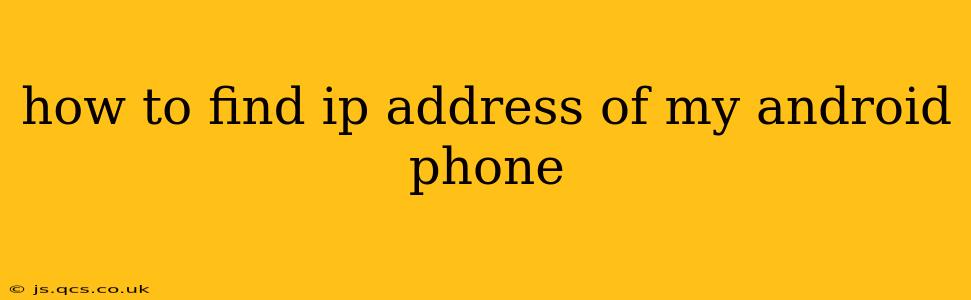Finding your Android phone's IP address is surprisingly straightforward, but the exact method depends on whether you're looking for your local IP address (on your home Wi-Fi network) or your public IP address (your phone's address on the internet). This guide will walk you through both, clarifying the differences and providing clear, step-by-step instructions.
What is an IP Address?
Before diving into the how-to, let's briefly explain what an IP address is. An Internet Protocol (IP) address is a numerical label assigned to each device connected to a network that uses the Internet Protocol for communication. Think of it as your phone's address on the network. There are two main types:
- Local IP Address: This is the address your phone uses on your home Wi-Fi network. It's assigned by your router and is only relevant within your local network.
- Public IP Address: This is the address your phone uses when it connects to the internet. It's assigned by your internet service provider (ISP) and is visible to the rest of the internet.
Finding Your Android Phone's Local IP Address
This is the most common IP address people need to find. Here's how to do it:
-
Open Settings: Locate and open the "Settings" app on your Android phone. The icon usually looks like a gear or cogwheel.
-
Find Wi-Fi: Navigate to the "Wi-Fi" section within the settings. This might be under "Network & internet" or a similar heading, depending on your Android version and phone manufacturer.
-
Access Wi-Fi Details: Tap on the name of the Wi-Fi network you're currently connected to.
-
Locate IP Address: The information displayed will vary slightly depending on your Android version, but you should see your phone's local IP address listed. It will typically be labeled as "IP address," "IPv4 address," or similar.
Finding Your Android Phone's Public IP Address
Your public IP address is different from your local IP address. It's the address used when your phone communicates with servers on the internet. Finding this requires accessing a website or app that provides this information.
-
Use a Public IP Address Lookup Website: Many websites are designed specifically for this purpose. Simply search "what is my IP address" on Google or your preferred search engine. Open one of the top results – a reputable website will simply display your public IP address without requiring any additional steps.
-
Check Your Router's Configuration: Another method is to access your router's configuration page (usually via a web browser) and look for the WAN IP address. This will typically show the public IP address assigned to your router (and thus, your devices connected to it). However, you'll need to know your router's IP address (usually 192.168.1.1 or 192.168.0.1, but this can vary) and its login credentials.
Why Would I Need My Android Phone's IP Address?
Knowing your IP address can be helpful in several situations:
- Troubleshooting Network Issues: If you're experiencing connectivity problems, your IP address can help you pinpoint the source of the issue.
- Remote Access: Some remote access applications or services may require your phone's IP address to establish a connection.
- Port Forwarding: If you need to forward ports on your router, you'll need your phone's local IP address.
- Network Security: Understanding your IP address can enhance your understanding of your network's security.
How Can I Change My Android Phone's IP Address?
You typically cannot directly change your public IP address. Your ISP assigns this address. However, you can sometimes change your local IP address by restarting your router or forgetting and rejoining your Wi-Fi network. Your router will then typically assign a new local IP address.
What if I can't find my IP address using these methods?
If you're still having trouble, try restarting your phone and router. If the problem persists, check your phone's manufacturer's website or contact your internet service provider for further assistance.
This comprehensive guide provides a thorough understanding of how to find your Android phone's IP address, along with helpful explanations and troubleshooting tips. Remember to always prioritize using reputable websites and apps when looking up your public IP address.