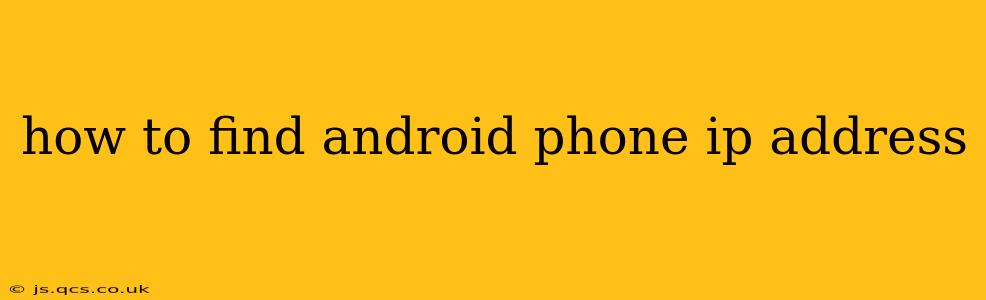Finding your Android phone's IP address might seem technical, but it's actually quite straightforward. Knowing your IP address can be helpful for troubleshooting network issues, connecting to other devices on your network, or accessing your phone remotely. This guide will walk you through several methods, catering to different levels of technical expertise.
Why Would I Need My Android Phone's IP Address?
Before diving into the methods, let's understand why you might need this information. Your Android phone's IP address is essential for several reasons:
- Troubleshooting Network Connectivity: If your phone isn't connecting to the internet or your home network, knowing the IP address helps pinpoint the problem. It allows you to check if your phone is even receiving an IP address from your router.
- Remote Access and Control: Some applications and services require your phone's IP address to connect to it remotely. This is particularly relevant for remote desktop access or file sharing.
- Network Configuration: Administrators might need the IP address to manage devices on a network. For example, restricting access to specific websites or applications.
- Debugging Applications: Developers use the IP address to test applications that require network connectivity.
Methods to Find Your Android Phone's IP Address
Here are several ways to uncover your Android phone's IP address, ranging from simple to more advanced techniques.
1. Using the Settings Menu (Easiest Method)
This is generally the simplest and most straightforward method:
- Open Settings: Locate and tap the "Settings" app on your Android phone. The icon typically resembles a gear or cogwheel.
- Navigate to Wi-Fi: Find and tap on "Wi-Fi" or "Connections."
- Select Your Network: Tap on the name of the Wi-Fi network your phone is currently connected to.
- IP Address Display: The IP address will be displayed on this screen. It's usually labelled as "IP Address," "IPv4 Address," or similar. You'll also likely see other network information like the gateway (router's IP address) and subnet mask.
Note: This method only shows the IP address when connected to a Wi-Fi network. If your phone is using mobile data, this method won't work.
2. Using the Developer Options (For Advanced Users)
This method provides more detailed network information, but requires enabling Developer Options first:
- Enable Developer Options: Go to Settings > About Phone > Software Information. Tap repeatedly on the "Build Number" until a message indicates that Developer Options are enabled.
- Access Developer Options: Go back to the main Settings menu and you should now see a new option called "Developer options."
- Open Network Information: Within Developer options, you might find options like "Network" or "Networking." The exact name may vary depending on your Android version and phone manufacturer.
- Find IP Address: Within the Network settings, you will find your device's IP address.
3. Using a Third-Party App
Several apps on the Google Play Store can display network information, including the IP address. Search for "network information" or similar terms. However, carefully review app permissions before installation, ensuring you only download reputable apps from trusted developers.
4. Using Your Router's Interface
This method doesn't directly access your phone's settings but utilizes your router's interface:
- Access Router Interface: Open a web browser on your computer and type your router's IP address into the address bar. This IP address is usually found on a sticker on the router itself or in your router's documentation. It's commonly 192.168.1.1 or 192.168.0.1, but this can vary.
- Login to Router: Log in with your router's username and password (again, check the router documentation if you don't know these).
- Find Connected Devices: Look for a section showing the list of connected devices. Your Android phone will be listed along with its IP address.
What is the Difference Between IPv4 and IPv6?
You might encounter both IPv4 and IPv6 addresses. IPv4 is the older standard, using a dotted decimal notation (e.g., 192.168.1.100), while IPv6 uses a hexadecimal notation (e.g., 2001:0db8:85a3:0000:0000:8a2e:0370:7334). Most Android devices support both. The method you choose to find the IP address will generally display whichever address is currently being used by your device.
Troubleshooting: I Still Can't Find My IP Address
If you're still having trouble, double-check your Wi-Fi connection. Ensure you're actually connected to a network and not just in range. Restarting your phone and/or router can also resolve temporary connectivity issues. If the problem persists, consider contacting your internet service provider or consulting your Android phone's support documentation.