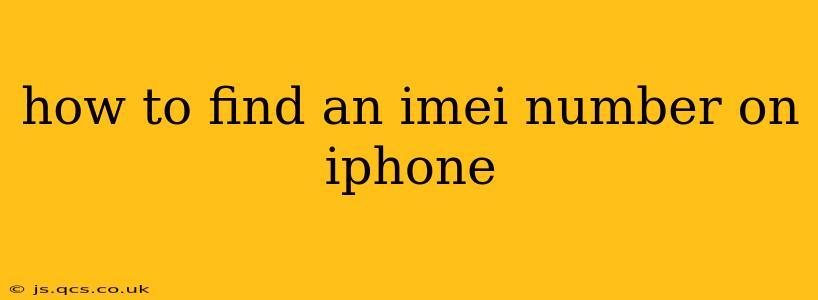Finding your iPhone's IMEI (International Mobile Equipment Identity) number is crucial for various reasons, from tracking a lost or stolen device to verifying its authenticity. This unique 15-digit number acts as a fingerprint for your phone, identifying it specifically on cellular networks worldwide. This guide will walk you through several easy methods to locate your IMEI number.
Where to Find Your iPhone's IMEI Number
There are several ways to find your IMEI number, depending on your iPhone model and whether the device is currently working. Let's explore the most common methods:
1. Using the Settings App:
This is generally the easiest and quickest method.
- Open the Settings app: Locate the gray gear icon on your iPhone's home screen.
- Tap "General": This option is usually near the top of the settings menu.
- Tap "About": You'll find this option further down the "General" settings page.
- Locate the IMEI: Scroll down the "About" page until you see "IMEI". Your 15-digit IMEI number will be displayed.
Important Note: If you have a dual-SIM iPhone, you'll see two IMEI numbers listed, one for each SIM card.
2. Using the Physical SIM Tray:
Most iPhones have the IMEI number etched on the SIM tray itself.
- Eject the SIM tray: Use a SIM ejector tool (often included with your iPhone) or a small paperclip to carefully push the ejector pin on the SIM tray.
- Locate the IMEI: Once the tray is removed, you should see the IMEI number printed on the tray itself.
3. Dialing a Code:
You can access your IMEI number by dialing a specific code on your iPhone's phone app.
- Open the Phone app: Locate the green phone icon on your home screen.
- *Dial #06#: Enter this code on the keypad.
- IMEI Display: Your IMEI number will automatically appear on the screen. This method works regardless of your iPhone's cellular connection.
4. Using iTunes/Finder (Older Methods):
While less convenient than the above methods, this works for older iPhones.
- Connect your iPhone to your computer: Use a USB cable.
- Open iTunes (for older macOS versions) or Finder (for newer macOS versions): Your iPhone should be detected.
- Locate the Summary page: Click on your iPhone's name in the left sidebar.
- Find the IMEI: The IMEI number should be listed under the summary information of your device.
What if My iPhone is Lost or Stolen?
If your iPhone is lost or stolen, you might still be able to access your IMEI number through your carrier's account online. Contact your carrier's customer service if you're unable to find your IMEI through the above methods. Knowing your IMEI is vital for reporting the theft and potentially tracking the device.
Why is My IMEI Number Important?
Your IMEI number is crucial for several reasons:
- Device identification: It uniquely identifies your iPhone.
- Theft recovery: Reporting your IMEI to law enforcement can help track a stolen device.
- Warranty verification: It can help verify your iPhone's warranty status.
- Network registration: Your carrier uses the IMEI to register your iPhone on their network.
- Troubleshooting: Providing your IMEI to Apple support can help diagnose technical issues.
By utilizing these methods, you can easily locate your iPhone's IMEI number and use it for various important purposes. Remember to keep a record of this number in a safe place, separate from your device.