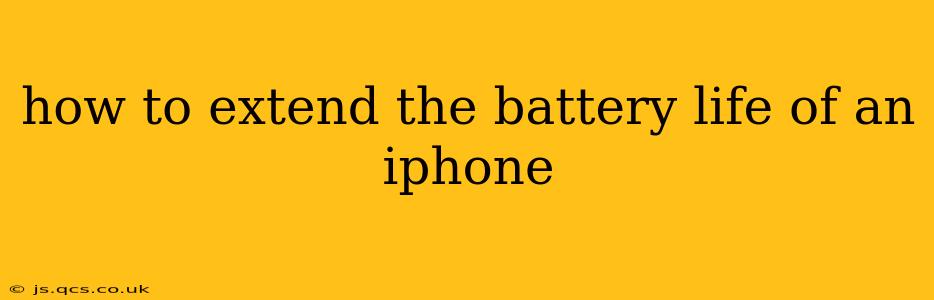Extending your iPhone's battery life can significantly improve your daily experience. No one wants to be stuck with a dead phone mid-day. This comprehensive guide will explore various techniques to maximize your iPhone's battery performance, answering common questions and offering practical solutions.
How Can I Improve My iPhone Battery Health?
Improving your iPhone's battery health involves a combination of software and hardware practices. Focusing on both aspects ensures optimal longevity. Regular software updates often include optimizations for battery performance. Apple's iOS updates frequently include improvements to power management. Keeping your iPhone updated is crucial for maintaining peak battery efficiency.
What Settings Should I Change to Save Battery?
Several settings directly impact your iPhone's battery consumption. Here's a breakdown of key adjustments:
- Reduce Screen Brightness: Lowering your screen's brightness is one of the simplest yet most effective ways to save battery. Aim for a comfortable level that still provides good visibility.
- Disable Background App Refresh: Many apps refresh content in the background, draining battery life. You can disable this feature for apps you don't need constant updates from. Navigate to Settings > General > Background App Refresh.
- Limit Location Services: Apps frequently use location services, which can significantly drain your battery. Review which apps require location access and restrict it to "While Using the App" or "Never" when possible. Access this in Settings > Privacy & Security > Location Services.
- Turn Off Bluetooth and Wi-Fi When Not Needed: When not actively using Bluetooth or Wi-Fi, turn them off to conserve energy. These features constantly scan for signals, consuming power even when idle.
- Reduce Motion: Excessive animations and visual effects can impact battery life. Reducing motion effects in Settings > Accessibility > Motion can help.
- Lower Auto-Lock Time: The shorter the time before your screen locks, the less battery your phone will use.
- Enable Low Power Mode: This mode significantly reduces background activity and limits performance to conserve battery. It's a great option when your battery is low.
Does Using Dark Mode Save Battery?
Yes, using Dark Mode can save battery life, particularly on iPhones with OLED screens. OLED screens don't require power to illuminate black pixels, unlike LCD screens. Dark Mode reduces the amount of light the screen emits, leading to improved battery performance.
How Do I Check My iPhone Battery Health?
You can easily check your iPhone's battery health in the Settings app. Navigate to Settings > Battery > Battery Health & Charging. This will show you your maximum battery capacity and whether your battery needs servicing. This feature provides valuable information about the overall condition of your battery.
What Causes My iPhone Battery to Drain Quickly?
Several factors can contribute to rapid battery drain:
- High Screen Brightness: As mentioned above, excessive screen brightness is a major culprit.
- Resource-Intensive Apps: Some apps consume more battery than others. Games and apps with constant location tracking are common offenders.
- Background Processes: Apps running in the background consume power even when you're not actively using them.
- Poor Cellular Signal: A weak cellular signal forces your phone to work harder to maintain connectivity, leading to faster battery drain.
- Extreme Temperatures: Both extremely hot and cold temperatures can impact battery performance.
How Often Should I Charge My iPhone?
It's generally recommended to avoid letting your iPhone battery completely drain before charging. Regular, smaller charging sessions are better for overall battery health than infrequent, full charges. Aim to keep your battery level between 20% and 80%. Optimized Battery Charging, a feature available in newer iPhones, learns your charging habits and intelligently delays charging to preserve battery health.
Should I Replace My iPhone Battery?
If your iPhone's battery health significantly degrades (e.g., maximum capacity drops below 80%), or you experience unusually rapid battery drain despite optimizing settings, it might be time for a battery replacement. Apple offers official battery replacement services, and many third-party repair shops also provide this service.
By implementing these strategies, you can significantly extend the life and performance of your iPhone's battery, ensuring that your device remains a reliable companion throughout your day. Remember that consistent, responsible use significantly influences the long-term health of your battery.