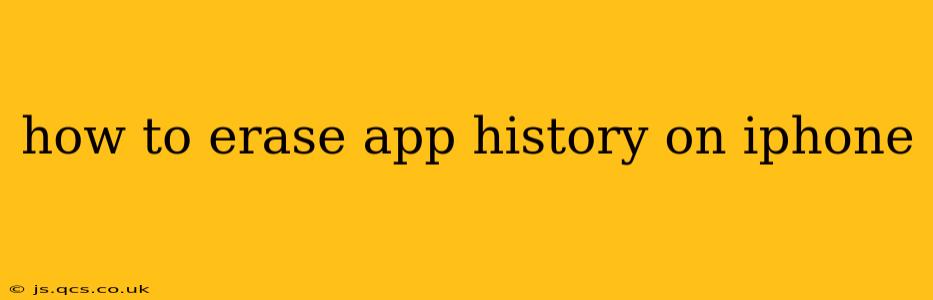Maintaining your privacy on your iPhone is crucial, and a significant part of that involves managing your app history. Knowing how to erase this history can protect your data and give you peace of mind. This comprehensive guide will walk you through various methods, addressing common questions and concerns.
What Kind of App History Are We Talking About?
Before we dive into the how-to, it's important to clarify what "app history" entails on an iPhone. It's not a single, unified log. Instead, it refers to several different types of data, depending on the app:
- Browsing history (Safari, Chrome, etc.): This is the record of websites you've visited.
- Search history (Google, DuckDuckGo, etc.): This tracks your search queries within the app.
- App usage data: iOS tracks app usage, including frequency and duration, but this is generally not directly accessible in a user-friendly format.
- Individual app data: Many apps maintain their own internal history, such as documents you've opened in a productivity app or messages in a messaging app.
How to Clear Your Safari Browsing History
Safari is the default iPhone browser, and clearing its history is a straightforward process:
- Open the Settings app.
- Tap "Safari."
- Tap "Clear History and Website Data." A confirmation prompt will appear; tap "Clear History and Data" again to confirm.
How to Clear Your Search History in Google or Other Search Apps
The process for clearing search history varies slightly depending on the app, but generally involves these steps:
- Open the search app (e.g., Google, DuckDuckGo).
- Look for a settings or profile icon. This is usually a gear icon or your profile picture.
- Navigate to the privacy settings. The exact wording may vary ("Privacy," "History," "Settings").
- Find the option to clear your search history. This might be labeled "Clear search history," "Delete search history," or something similar. You often have options to delete history from the last hour, the last day, or all time.
Note: Clearing your search history on an app doesn't necessarily remove your search data from the search engine's servers themselves. To remove data from the Google servers, you'll need to manage your Google activity through your Google account.
How to Delete Individual App Data
Many apps allow you to delete specific data within the app itself. This is often found in the app's settings menu. The exact steps will vary from app to app, but look for options like:
- Clear Cache: This removes temporary files that the app uses, often speeding it up.
- Delete History: This will erase the app's internal record of your activity.
- Delete Data: A more general option to remove a wider range of app data.
How to Manage App Usage Data
While you can't directly delete your iPhone's record of app usage time, you can view and understand it:
- Open the Settings app.
- Tap "Screen Time."
- Tap "See All Activity." This shows a detailed breakdown of your app usage.
How Do I Completely Wipe My iPhone's Data?
For a complete data wipe, including all app history and other personal information, perform a factory reset:
- Open the Settings app.
- Tap "General."
- Tap "Transfer or Reset iPhone."
- Tap "Erase All Content and Settings." You will be prompted to enter your passcode.
This process will completely erase all data from your iPhone and restore it to its factory settings. Remember to back up your data before doing this if you want to keep it!
What about Deleting Cookies and Website Data?
Cookies are small files that websites store on your device to track your browsing habits. Clearing your browsing history in Safari usually includes deleting cookies and website data, but you can also do this separately:
- Open the Settings app.
- Tap "Safari."
- Tap "Advanced."
- Tap "Website Data."
- Tap "Remove All Website Data."
By following these steps, you can effectively manage and erase your app history on your iPhone, maintaining better control over your privacy and data. Remember to always check the individual app's settings for more specific options.