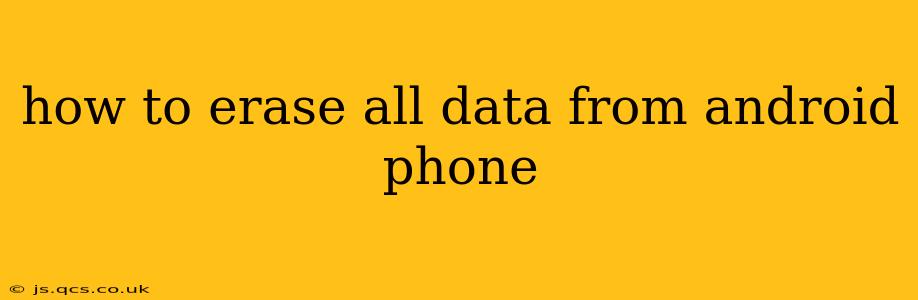Completely wiping your Android phone's data is crucial when you're selling, donating, or recycling it. This guide provides a thorough walkthrough of several methods, addressing different scenarios and levels of data security. We'll cover factory resets, more secure wiping methods, and address common concerns.
What Happens When You Factory Reset Your Android Phone?
A factory reset, also known as a master reset, returns your Android device to its original factory settings. This process erases most of your personal data, including:
- Contacts: Phone numbers, emails, and other contact information.
- Messages: Text messages, SMS, and MMS.
- Photos and Videos: Images and videos stored on your device's internal storage.
- Apps and Data: Downloaded applications and their associated data.
- Settings: Personalized settings, such as Wi-Fi passwords and account information.
- Downloads: Files downloaded from the internet.
However, it's important to note that a standard factory reset might not completely erase all data, particularly for highly sophisticated data recovery methods. This is where more secure options come into play.
How to Perform a Factory Reset on Your Android Phone
The exact steps may vary slightly depending on your Android version and phone manufacturer, but the general process is similar:
-
Back up your important data: This is crucial! Before proceeding, back up any data you want to keep to a cloud service (like Google Drive) or a computer. This includes photos, videos, documents, and any other essential files.
-
Open Settings: Locate and tap the "Settings" app on your phone. It usually looks like a gear icon.
-
Navigate to System: Find and select "System" or a similarly named option within the settings menu.
-
Find Reset Options: Look for "Reset options," "Reset," or a similar menu item. This might be nested within the System menu.
-
Select Factory Data Reset: Tap on "Factory data reset" or "Erase all data."
-
Confirm the Reset: You'll be prompted to confirm your decision. This is your final warning to back up anything you haven't already. Read the warnings carefully.
-
Wait for the Reset to Complete: The process may take several minutes, depending on the amount of data on your phone. Do not interrupt the process.
-
Restart Your Phone: Once the reset is complete, your phone will restart, and you'll be greeted with the initial setup screen.
How to Securely Erase Data Beyond a Factory Reset?
While a factory reset is sufficient for most users, it might not be enough for those seeking the highest level of data security. More thorough methods are available:
-
Using Third-Party Data Erasing Apps: Several apps are designed to securely erase data beyond what a factory reset can achieve. These apps often overwrite data multiple times, making recovery significantly more difficult. Research and choose a reputable app carefully.
-
Data Encryption: If your device supports it, enabling full disk encryption before performing the factory reset adds an extra layer of security. This encrypts your data, making it practically unreadable without the decryption key. This should be done before performing the factory reset.
What if I Forgot My Password or PIN?
If you've forgotten your lock screen password, PIN, or pattern, you might need to perform a factory reset. However, this will erase all data on your device. Some manufacturers offer ways to bypass the lock screen through their account systems, so check your device's manufacturer's support website for specific instructions.
Can I Recover Data After a Factory Reset?
While highly unlikely after a standard factory reset, specialized data recovery software might be able to recover some data under certain circumstances. A more secure wipe, like using a third-party data erasing app or encryption, significantly reduces the chances of recovery.
How long does it take to factory reset an Android phone?
The time it takes to factory reset an Android phone varies greatly depending on factors like the amount of data stored, the phone’s processing power, and the phone's storage type (eMMC vs. UFS). It could range from a few minutes to over half an hour.
Is there a way to remotely erase my Android phone?
Yes, Android Device Manager (now Find My Device) allows you to remotely locate, lock, and erase your Android device. This is helpful if you've lost your phone. You'll need to have already set up your Google account on the device.
This comprehensive guide should help you completely erase data from your Android phone. Remember, backing up your data beforehand is critical, and the level of security you need depends on your individual situation. Always prioritize data security when handling sensitive information.