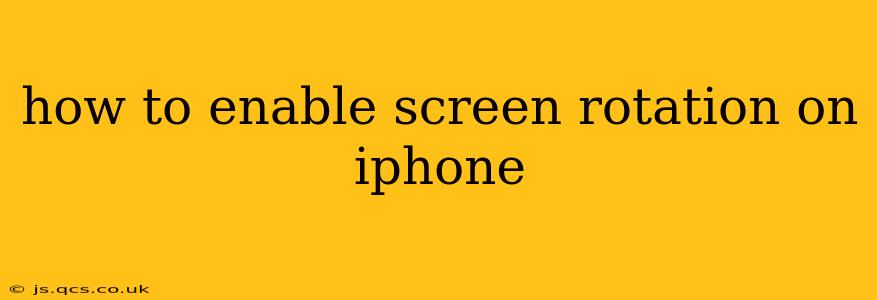Many iPhone users find themselves frustrated when their screen refuses to rotate, especially when watching videos or using apps designed for landscape mode. This guide will walk you through various methods to enable screen rotation on your iPhone, troubleshooting common issues along the way.
Understanding iPhone Screen Rotation
Before we dive into the solutions, it's important to understand how screen rotation works on iPhones. Unlike some Android devices, the iPhone doesn't automatically rotate the screen based solely on the device's orientation. There's a control that needs to be actively enabled or disabled. This is primarily to prevent accidental rotation and unwanted interface shifts.
How to Enable Screen Rotation: The Standard Method
The most common way to enable screen rotation is by using the Control Center. Here's how:
-
Swipe down from the top-right corner of your screen (on iPhone X and later) or swipe up from the bottom of the screen (on older iPhones). This will open the Control Center.
-
Look for the screen rotation lock icon. It usually resembles a padlock with a circular arrow.
-
Tap the icon to disable the screen rotation lock. The icon will then be grayed out, indicating that rotation is now enabled. Your screen should now rotate when you turn your iPhone.
Troubleshooting: Why Isn't My Screen Rotating?
If the above steps didn't work, let's explore some common issues and their solutions:
1. Is Guided Access Enabled?
Guided Access is an accessibility feature that locks your iPhone to a single app, preventing accidental navigation. If Guided Access is on, screen rotation will be disabled. To check and disable:
- Go to Settings > Accessibility > Guided Access.
- Turn off Guided Access.
2. Is the "Rotation Lock" Still Enabled in Control Center?
Double-check that you correctly disabled the screen rotation lock in the Control Center. Sometimes, an accidental tap can re-enable it.
3. Check for Software Updates:
Outdated software can sometimes cause glitches, including screen rotation problems. Ensure your iPhone is running the latest iOS version:
- Go to Settings > General > Software Update.
- Download and install any available updates.
4. Force Restart Your iPhone:
A force restart can resolve temporary software issues:
- On iPhone 8 or later: Press and quickly release the Volume Up button, then press and quickly release the Volume Down button. Then, press and hold the Side button until the Apple logo appears.
- On iPhone 7 or iPhone 7 Plus: Press and hold both the Side and Volume Down buttons at the same time until the Apple logo appears.
- On iPhone 6s and earlier: Press and hold both the Home and Top (or Side) buttons at the same time until the Apple logo appears.
5. Check for App-Specific Restrictions:
Some apps might override the system's screen rotation settings. Try closing and reopening the app you're using, or check the app's settings for any rotation-related options.
6. Is there a Hardware Issue?
If none of the above solutions work, there might be a problem with your iPhone's hardware, such as a faulty accelerometer. Contact Apple Support or visit an authorized service provider for assistance.
Is there a way to automatically rotate the screen based on the app I'm using?
No, iOS does not offer an automatic rotation feature that adjusts based on the individual app. You'll need to manually enable or disable screen rotation using Control Center for each instance. Each app can also individually override this system setting, however.
How to temporarily disable screen rotation?
To temporarily disable screen rotation, simply follow step 1-3 of "How to enable screen rotation: The standard method" listed above. This will lock your screen in its current orientation until you manually unlock it.
By following these steps and troubleshooting tips, you should be able to successfully enable screen rotation on your iPhone and enjoy a more versatile viewing experience. Remember to always keep your software updated to prevent potential issues.