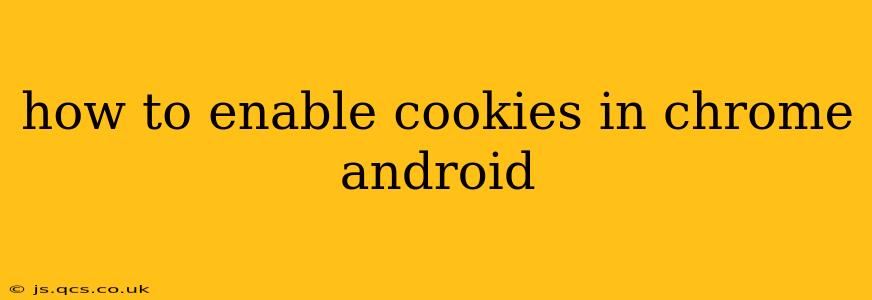Cookies are small data files that websites store on your device to remember your preferences and browsing activity. While concerns about privacy are valid, cookies are often essential for a smooth browsing experience, allowing websites to personalize content, save login information, and track your shopping cart. This guide will walk you through enabling cookies in Chrome on your Android device. We'll cover several scenarios and address common questions.
Why Enable Cookies?
Before diving into the how-to, let's understand why you might need to enable cookies. Many websites rely on cookies for:
- Personalized Experiences: Remembering your language preferences, location, and other settings for a customized browsing experience.
- Login and Account Management: Saving your login credentials so you don't have to enter them every time you visit a site.
- Shopping Carts: Keeping track of the items you've added to your online shopping cart.
- Tracking Website Usage: While often used for advertising, this data also helps websites improve their functionality and content.
How to Enable Cookies in Chrome on Android
The process is straightforward:
- Open Chrome: Launch the Chrome browser on your Android device.
- Access Settings: Tap the three vertical dots in the top right corner of the screen to open the Chrome menu. Then, tap "Settings."
- Navigate to Site Settings: Scroll down and tap "Site settings."
- Find Cookies: In the "Site settings" menu, you'll find an option labeled "Cookies." Tap on it.
- Enable Cookies: You'll see a toggle switch. Make sure it's turned on. This enables cookies for all websites.
That's it! You've successfully enabled cookies in Chrome on your Android device. Now, websites should be able to use cookies to improve your browsing experience.
What if I Only Want to Allow Cookies for Specific Sites?
Chrome offers granular control over cookie permissions. While the above steps enable cookies globally, you can manage cookies for individual websites:
- Visit the Website: Open the website for which you want to manage cookie permissions.
- Access Site Information: Tap the three vertical dots in the top right corner. Then, tap "Site information."
- Manage Cookies: Look for the "Cookies" section. You can usually choose to "Allow" or "Block" cookies for that specific site.
How to Clear Cookies and Site Data in Chrome on Android?
Sometimes, you might want to clear your cookies and site data for privacy reasons or to troubleshoot issues. Here's how:
- Open Chrome Settings: Follow steps 1 and 2 from the "How to Enable Cookies" section above.
- Clear Browsing Data: In the Settings menu, tap "Privacy and security," then "Clear browsing data."
- Select Data to Clear: Choose "Cookies and other site data" and select the time range (e.g., last hour, last day, all time).
- Clear Data: Tap "Clear data."
Why Aren't My Cookies Working After Enabling Them?
There are several reasons why cookies might not be working correctly even after you've enabled them:
- Incognito Mode: If you're browsing in incognito mode, cookies are automatically disabled. Exit incognito mode to use cookies.
- Website Issues: The website itself might have problems with cookie handling. Try clearing your cache and cookies, restarting your device, or contacting the website's support.
- Ad Blockers or VPNs: Some ad blockers or VPNs might interfere with cookie functionality. Try temporarily disabling them to see if this resolves the issue.
- Out-of-Date Browser: An outdated Chrome browser could have bugs affecting cookie management. Make sure you're using the latest version of Chrome.
By following these steps and understanding the potential troubleshooting scenarios, you can effectively manage cookies in Chrome on your Android device and enjoy a seamless browsing experience. Remember to always prioritize your online privacy and carefully consider the implications of enabling or disabling cookies for different websites.