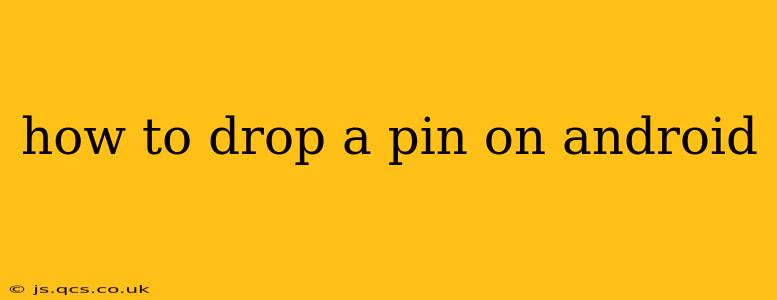Dropping a pin on your Android device is a simple yet powerful tool for marking locations, sharing your whereabouts, or saving places for later reference. Whether you're using Google Maps, another navigation app, or even a social media platform, the process is generally straightforward. This guide will walk you through various methods and answer common questions.
How to Drop a Pin on Google Maps for Android?
The most common method for dropping a pin involves using Google Maps. Here's how:
- Open Google Maps: Launch the Google Maps application on your Android phone or tablet.
- Navigate to your desired location: You can either search for an address, business, or landmark using the search bar, or manually pan and zoom the map until you find the spot you want to mark.
- Long-press the location: Place your finger on the desired location on the map and hold it down for a second or two. A pin will appear.
- View pin details: Once the pin is dropped, you'll see a small info card pop up. This card will usually display the address, estimated distance if applicable, and options to save the location, get directions, or share the pin's location.
How to Drop a Pin on Other Navigation Apps?
Many navigation apps, such as Waze, offer similar functionality. While the exact steps might vary slightly, the core process remains largely the same:
- Open the app: Launch your preferred navigation app.
- Locate your destination: Find the location you wish to mark using the app's search function or by manually navigating the map.
- Use the pin function: Most apps have a clearly indicated button or gesture to drop a pin. This could be a plus sign (+), a pushpin icon, or a long press on the map. Refer to the app's specific help section if you're unsure.
- Save or share: Once dropped, the pin will allow you to save the location, share it, or use it as a starting or ending point for navigation.
How to Save a Dropped Pin on Google Maps?
Saving a dropped pin on Google Maps allows you to easily revisit the location later. Here's how:
- Drop the pin: Follow the steps outlined in "How to Drop a Pin on Google Maps for Android?".
- Access the info card: The info card usually appears automatically after dropping the pin.
- Save the location: Look for options like "Save," "Add to lists," or a star icon. Choose the option that best suits your needs. This will usually store the pin in your Google Maps saved places, making it easily accessible.
Can I Drop Multiple Pins on a Map?
Yes, you can typically drop multiple pins on most map applications. Simply repeat the process of long-pressing on the map for each location you wish to mark. This is very helpful for planning routes, marking multiple destinations, or recording a journey's checkpoints.
How Do I Share a Dropped Pin's Location?
Sharing a dropped pin is a convenient way to provide directions or show someone a specific place. Most map applications offer a share option within the pin's info card:
- Locate the share icon: Look for a share icon (usually resembling a box with an upward-pointing arrow).
- Select your sharing method: Choose how you'd like to share the pin—email, text message, social media, or another app.
- Send the location: Once you've selected your method, send the location information to the recipient. They should be able to open the location directly on their map application.
What Other Apps Can I Use to Drop Pins?
Beyond Google Maps and dedicated navigation apps, several other applications allow you to drop pins or mark locations. Many social media platforms, such as Instagram, allow location tagging on posts. Specialized apps for hiking, cycling, or other outdoor activities may also offer pin-dropping functionality. Explore the features of your favorite apps to discover their location-marking options.
This guide provides a comprehensive overview of how to drop pins on Android devices. Remember to consult the specific help sections within your chosen apps for detailed instructions and the latest features.