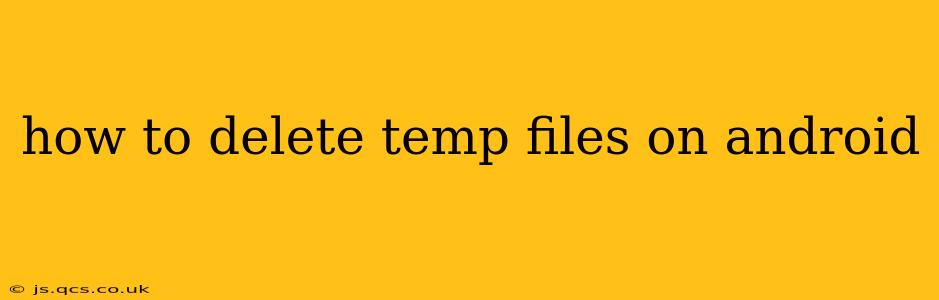Android devices, like any computer system, accumulate temporary files over time. These temporary files, or "temp files," are created by apps and the operating system itself for various functions, from caching data for faster loading to storing temporary data during app usage. While these files are essential for smooth operation, they can consume significant storage space and potentially impact device performance. Regularly clearing these files can free up valuable space and potentially improve your phone's speed and responsiveness. This guide explains various methods to effectively delete temp files on your Android device.
Why Should I Delete Temporary Files?
Before diving into the how-to, let's understand why deleting temporary files is beneficial:
- Reclaim Storage Space: Temp files can accumulate unnoticed, eating into your phone's valuable storage. Deleting them frees up space for photos, videos, and other important data.
- Improved Performance: A cluttered system can lead to slower loading times and sluggish performance. Removing unnecessary temp files can boost your Android device's speed and responsiveness.
- Prevent App Crashes: In some cases, corrupted temp files can interfere with app functionality, leading to crashes or unexpected behavior. Cleaning them can resolve such issues.
How to Delete Temp Files on Android: Different Methods
There are several ways to delete temporary files on Android, ranging from manual methods to using built-in tools and third-party apps. Let's explore the most effective options:
1. Clearing App Cache and Data
Many apps store temporary data in their cache. Clearing the cache is often the most effective way to remove these files. Here's how:
- Open Settings: Locate and open the "Settings" app on your Android device.
- Find Apps or Applications: Look for an option labeled "Apps," "Applications," or a similar name.
- Select the App: Choose the app you want to clear the cache from.
- Storage or Usage: Tap on "Storage" or "Usage."
- Clear Cache: You'll see options to "Clear Cache" and "Clear Data." Clearing the cache is generally safe; it removes temporary data but keeps your app's settings and data intact. Clearing data removes everything, including your saved progress, so use caution.
Repeat this process for multiple apps to significantly reduce the amount of temporary data.
2. Using Android's Built-in Storage Manager (varies by Android version & manufacturer)
Many newer Android versions include a built-in storage manager that helps identify and delete large files, including temporary files. The exact location and options may vary depending on your Android version and phone manufacturer. Generally, you can find this feature in the Settings app under "Storage" or "Storage & USB."
3. Using a Third-Party File Manager App
Several third-party file manager apps offer more advanced features for managing files, including identifying and deleting temporary files. These apps often provide a more visual and intuitive way to manage storage. Popular options include Files by Google, Solid Explorer, and others. Remember to carefully review the permissions requested by any app before installation. Proceed with caution when using third-party apps and only download from trusted sources like the Google Play Store.
4. Manually Deleting Files in Specific Folders (Advanced Users Only)
This method is for advanced users only and requires navigating the file system. Incorrectly deleting files can damage your system. Proceed with extreme caution. You might find temporary files in folders like /cache or /tmp. However, accessing and modifying these folders may be restricted depending on your Android version and phone's security settings.
5. Rebooting Your Device
Sometimes a simple reboot can clear out many temporary files. This is a quick and easy method, especially if you are not dealing with substantial storage issues.
What if I Accidentally Delete Important Files?
Accidents happen. If you accidentally delete important files, data recovery software might be able to retrieve them. However, success is not guaranteed and depends on several factors, including how long ago the files were deleted and whether the storage space has been overwritten.
Frequently Asked Questions (FAQs)
H2: How often should I delete temp files on Android?
Ideally, clearing app caches regularly—perhaps once a week or once a month—is a good practice. The need for more frequent cleaning will depend on your usage patterns and the number of apps installed.
H2: Will deleting temp files delete my apps?
No, deleting temporary files (cache) will not delete your apps. Only clearing app data will remove the app itself and its associated data.
H2: Can deleting temp files damage my Android phone?
Deleting the app cache is generally safe and won't harm your phone. However, manually deleting files from system folders without proper knowledge is risky and can damage your device.
H2: My phone is still slow even after deleting temp files. What else can I do?
If your phone remains slow after clearing temporary files, the issue might be due to other factors like insufficient RAM, a full internal storage, or a problem with an app or the operating system itself. Consider other troubleshooting steps, like uninstalling unnecessary apps or performing a factory reset (as a last resort).
By following these methods, you can effectively manage temporary files on your Android device, freeing up valuable storage space and potentially improving its overall performance. Remember to always exercise caution when dealing with system files and utilize third-party apps responsibly.