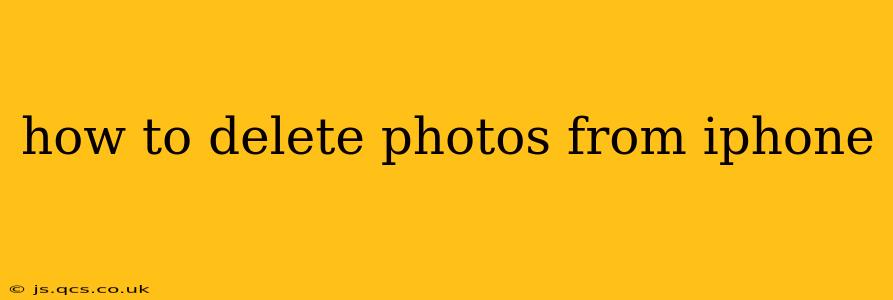Deleting photos from your iPhone can seem straightforward, but there are several methods and nuances to consider depending on where your photos are stored and how you want to manage your storage space. This comprehensive guide will walk you through every step, ensuring you can efficiently and effectively delete photos from your iPhone, freeing up valuable space and streamlining your photo library.
How to Delete Photos from Your iPhone's Camera Roll?
The most common method involves deleting photos directly from your iPhone's Camera Roll. This is where photos and videos taken with your iPhone are initially saved.
-
Open the Photos app: Locate and tap the Photos app icon on your iPhone's home screen.
-
Navigate to the photo you want to delete: Browse through your albums until you find the photo or photos you wish to remove. You can use the search function if you know the date or subject of the photo.
-
Select the photos: Tap on the photo to select it. You can select multiple photos by tapping on each one.
-
Delete the selected photos: After selecting the desired photos, tap the trash can icon in the lower right corner. Confirm your deletion when prompted. Deleted photos will move to the "Recently Deleted" album.
-
Empty "Recently Deleted": The "Recently Deleted" album keeps deleted photos for 30 days before permanently deleting them. To permanently remove photos, go to the "Albums" tab, select "Recently Deleted," and tap "Select" in the upper right corner. Then, tap "Delete All" and confirm.
How to Delete Photos from iCloud Photo Library?
If you use iCloud Photo Library, deleting a photo from your iPhone also removes it from your other Apple devices and from iCloud. This ensures consistency across all your devices.
The process is identical to deleting from the Camera Roll—select the photo(s), tap the trash can icon, and then empty the "Recently Deleted" album. Remember that this action permanently removes the photos from your iCloud account as well. If you are unsure, it's advisable to download the photo(s) before deleting if you are concerned about losing access later.
How to Delete Photos from a Specific Album?
Sometimes, you might want to delete photos from a specific album, such as a shared album or an album you’ve created. The process remains similar:
-
Open the Photos app and go to the Albums tab.
-
Select the album containing the photos you want to delete.
-
Select the photos you wish to delete.
-
Tap the trash can icon and confirm the deletion.
-
Empty the "Recently Deleted" album as described above to permanently remove them.
What Happens to Photos After Deletion?
Photos aren't immediately removed from your iPhone's storage. They are moved to the "Recently Deleted" album for 30 days. This provides a safety net in case you accidentally delete a photo you wanted to keep. After 30 days, they are permanently deleted and cannot be recovered.
How to Recover Deleted Photos from iPhone?
If you delete a photo and realize you need it back, you can retrieve it from the "Recently Deleted" album as long as you act within 30 days. After that period, they are unrecoverable unless you have backups. Regular backups to iCloud, your computer, or other cloud services are crucial for data protection.
How Do I Delete Photos from My iPhone Without Deleting Them From iCloud?
This is not directly possible. If you use iCloud Photo Library, deleting a photo from your iPhone will also delete it from iCloud. To keep the photos in iCloud, you must first disable iCloud Photo Library, then delete from your device. Once iCloud Photo Library is turned off, deleting a photo only removes it from your device.
Can I Delete Photos from My iPhone and Keep Them on My Computer?
Yes, if you’ve previously synced your iPhone with your computer using iTunes or Finder (depending on your operating system), those photos may be stored on your computer as well. Deleting them from your iPhone won't automatically delete them from your computer if they are independently stored. However, managing photos this way can become complex and potentially lead to duplicated photo libraries. Consider using cloud services or a dedicated photo management system.
This comprehensive guide should equip you with the necessary knowledge to effectively manage your iPhone's photo storage. Remember to regularly back up your photos to prevent permanent data loss.