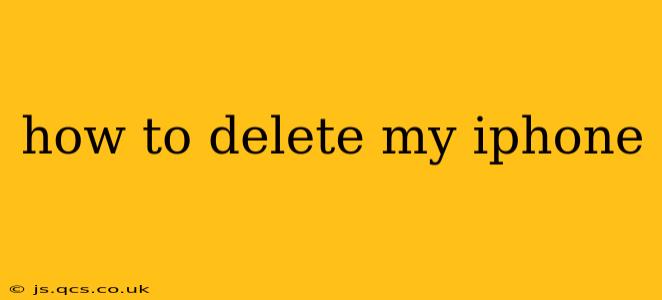Deleting your iPhone can mean a few different things, from simply erasing your data to completely wiping the device for resale or disposal. This guide covers all your options, ensuring you choose the method best suited to your needs. We'll also address common questions and concerns surrounding the process.
What Does "Deleting My iPhone" Actually Mean?
Before we dive into the how-to, let's clarify what deleting your iPhone entails. There are essentially three levels of deletion:
-
Deleting Data: This removes your personal information, apps, photos, and other files from your iPhone. Your device will still function, but it will be as if you've just unboxed a brand-new phone.
-
Erasing Your iPhone: This is a more thorough process. It deletes all data and settings, effectively returning your iPhone to its factory settings. It's crucial to do this before giving or selling your iPhone.
-
Completely Wiping Your iPhone: This is the most secure method, using specialized tools to overwrite the data multiple times. This makes data recovery extremely difficult, if not impossible. This is the recommended approach if you're concerned about data security.
How to Erase All Content and Settings on Your iPhone
This is the most common method for most users wanting to delete their iPhone before selling, trading it in, or giving it away.
Steps:
-
Back up your data: Before erasing your iPhone, it's vital to back up any important data you want to keep. You can back up to iCloud or your computer using Finder or iTunes.
-
Go to Settings: Open the Settings app on your iPhone.
-
Tap General: Select "General."
-
Tap Transfer or Reset iPhone: Scroll down and tap "Transfer or Reset iPhone."
-
Tap Erase All Content and Settings: This will initiate the process of wiping your iPhone clean.
-
Enter your passcode: You'll be prompted to enter your iPhone passcode for verification.
-
Confirm: The iPhone will confirm the erasure process. Tap "Erase iPhone" to proceed.
This process can take some time depending on the amount of data stored on your device. Once completed, your iPhone will restart, and you'll be greeted with the initial setup screen.
How to Completely Wipe Your iPhone for Enhanced Security
While erasing all content and settings is sufficient for most users, completely wiping your iPhone offers an extra layer of security. This usually involves using third-party software designed for data destruction. While Apple's built-in erase function is generally secure, using a specialized tool adds an extra measure of protection against data recovery. Research third-party options carefully to choose a reputable and secure solution. Remember that this process is irreversible.
What Happens to My Data After I Delete My iPhone?
When you erase your iPhone, your personal data is removed from the device's storage. However, with specialized data recovery software, some remnants of data might still be recoverable. The more secure method, as explained above, significantly reduces this possibility.
How to Delete a Single App on My iPhone?
If you simply want to delete a specific app, you can do so by:
- Long-press the app icon on your home screen.
- Tap the "X" that appears in the corner of the app icon.
- Confirm the deletion.
Can I Recover Data After Deleting My iPhone?
While data recovery is more challenging after a complete erase, it's not impossible, particularly if you haven't used a dedicated data-wiping tool. The more data you have and the less securely you deleted it, the higher the chances of recovery. However, it is generally very difficult and costly to achieve.
This comprehensive guide should provide a clear understanding of how to delete your iPhone, ensuring you choose the appropriate method based on your specific needs. Remember to always back up your important data before initiating any deletion process.