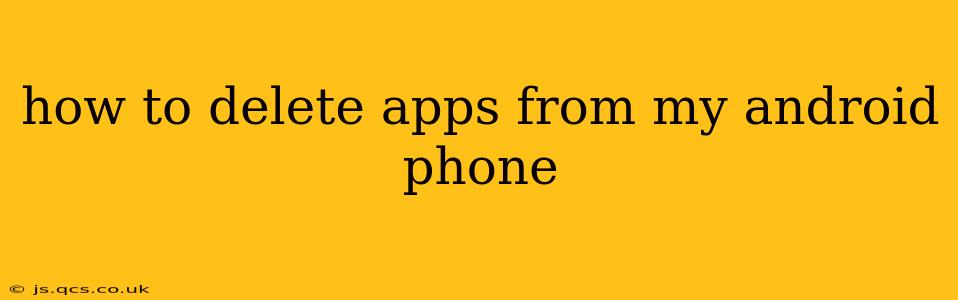Deleting apps from your Android phone is a straightforward process, but the exact steps might vary slightly depending on your phone's manufacturer and Android version. This guide covers the most common methods and addresses frequently asked questions to ensure you can easily manage your phone's storage and streamline your app experience.
How do I uninstall an app from my Android phone?
The most common method involves accessing your phone's app settings. Here's a step-by-step guide:
- Locate the App Drawer: Find the icon that shows all your installed apps. This is usually a grid of icons, and its appearance can vary slightly depending on your phone's manufacturer (Samsung, Google Pixel, etc.).
- Find the App You Want to Delete: Scroll through your app list until you find the application you wish to remove.
- Long-Press the App Icon: Press and hold the app icon for a second or two. After a short moment, you'll see options appear.
- Select "Uninstall": Depending on your Android version and phone's customization, this option might be labeled "Uninstall," "Remove," or have a trash can icon. Tap it.
- Confirm the Uninstall: A confirmation pop-up will usually appear. Tap "Uninstall" or the equivalent to confirm that you want to delete the app.
The app will then be removed from your phone. You can repeat this process for any other apps you want to delete.
What happens when I delete an app from my Android?
Deleting an app removes it completely from your phone's internal storage. This means:
- The app icon will disappear: You won't be able to launch it from your app drawer.
- The app's data will be deleted: This includes any saved settings, user preferences, and local data associated with the application. However, data synced with cloud services (like Google Drive) might remain.
- You'll reclaim storage space: The space occupied by the app will be freed up, improving your phone's overall performance, particularly if you're running low on storage.
How do I delete pre-installed apps on my Android?
Some apps come pre-installed on your Android phone, and removing these can vary depending on your device and Android version. In some cases, you can only disable these apps rather than completely uninstall them.
- Find the app you wish to delete or disable in the app drawer or Settings.
- Long-press the app icon. This may reveal options to either uninstall or disable.
- Select "Disable" or "Uninstall". If the uninstall option isn't available, disabling the app will hide it from your app drawer. You can usually re-enable it later through your phone's app settings.
Important Note: Disabling system apps is generally not recommended unless you know precisely what the app does and are comfortable with the potential consequences. Incorrectly disabling critical system apps could impact your phone's functionality.
Can I recover deleted apps on my Android?
Yes, you can usually recover deleted apps. Simply go to the Google Play Store, search for the app's name, and reinstall it. This will download the app again, but you'll need to re-enter any settings or data not synced to the cloud.
How do I clear app data and cache on my Android?
Clearing app data and cache won't delete the app itself, but it can free up storage space and solve performance issues.
- Go to Settings > Apps (or Apps & Notifications).
- Select the app you want to clear data/cache for.
- Tap "Storage" (or similar).
- Tap "Clear Data" and "Clear Cache". Be aware that clearing data will reset the app's settings and remove any locally saved data.
How to delete multiple apps at once?
Unfortunately, there's no universal "select all" function to delete multiple apps simultaneously across all Android devices. You'll need to follow the long-press and uninstall method for each app individually.
By following these steps and understanding the nuances of deleting and managing apps, you can keep your Android phone running smoothly and efficiently. Remember always to back up any important data before making significant changes to your apps or settings.