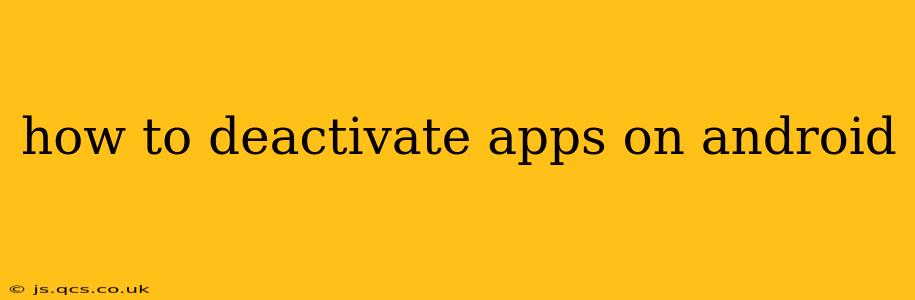Android offers several ways to manage your apps, ranging from simply uninstalling them to more nuanced methods like disabling them. This guide explores the various options, clarifying the differences and helping you choose the best approach for your needs. Understanding these methods empowers you to reclaim storage space, improve battery life, and enhance your phone's overall performance.
What Does Deactivating an App Actually Do?
Deactivating an app, also known as disabling it, essentially hides it from your app drawer and prevents it from running in the background. However, it's crucial to understand that disabling is not the same as uninstalling. While a disabled app won't be readily accessible, its data remains on your device. This means you can reactivate it later without losing any settings or information. This differs from uninstalling, which completely removes the app and its associated data.
How to Disable Apps on Android
The process of disabling apps varies slightly depending on your Android version and phone manufacturer. However, the general steps are quite similar:
-
Locate the App Settings: Open your device's settings menu. This is typically done through a gear-shaped icon in your app drawer or notification shade.
-
Navigate to Apps: Within the settings, look for an option labeled "Apps," "Applications," or something similar. The exact wording depends on your Android version and device manufacturer.
-
Find the App to Disable: You'll see a list of all the apps installed on your device. Find the app you want to disable and tap on it.
-
Disable the App: On the app's information page, you'll likely find a button or option labeled "Disable," "Deactivate," or something similar. Tap it to disable the app. You may be prompted to confirm your action.
-
Confirmation: Once disabled, the app will disappear from your app drawer.
How to Re-enable a Disabled App
Reactivating a disabled app is usually straightforward:
-
Repeat Steps 1-3: Follow the same steps as above to navigate to the app's information page.
-
Enable the App: Instead of a "Disable" button, you'll likely see an "Enable" button. Tap it to restore the app to its previous state.
What Happens to App Data When You Disable an App?
Your app data is preserved. This is a key difference between disabling and uninstalling. When you disable an app, its settings, preferences, and any saved data remain intact. This is beneficial if you plan to reactivate the app later.
Can I Disable Pre-installed Apps?
The ability to disable pre-installed (system) apps varies greatly depending on your device and Android version. Some pre-installed apps may be essential for your device's functionality and cannot be disabled. Others might offer a disable option, but attempting to disable critical system apps could lead to instability or malfunctions. Proceed with caution and only disable pre-installed apps if you are certain it won't negatively impact your phone's operation.
What's the Difference Between Disabling and Uninstalling an App?
The key difference lies in data preservation. Disabling an app hides it but keeps its data. Uninstalling completely removes the app and all associated data. Choose uninstalling only if you're sure you no longer need the app and are willing to lose all its data.
How Do I Uninstall an App?
Uninstalling is generally easier than disabling. From the app's information page (following steps 1-3 above), you'll usually find an "Uninstall" button. Tap this to completely remove the app from your device.
This comprehensive guide should enable you to confidently manage your Android apps, optimizing your device's performance and storage space. Remember to always exercise caution when disabling system apps, and choose the method (disable or uninstall) that best suits your needs.