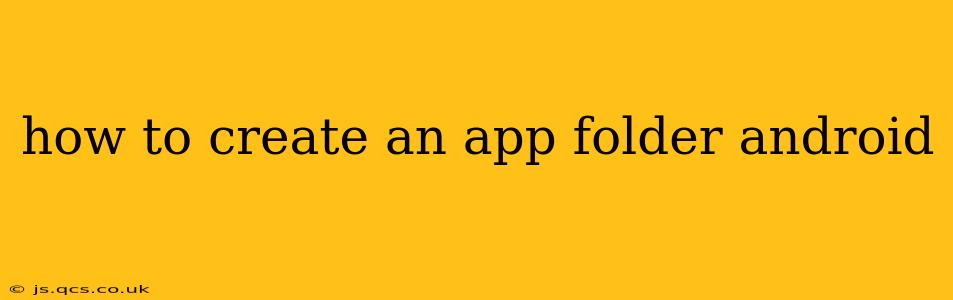Creating an "App Folder" on your Android device isn't about making a new, separate folder for your apps like you would with files. Android's operating system manages app placement. However, you can organize your apps into folders on your home screen to improve organization and aesthetics. This guide will walk you through the process, covering different Android versions and answering frequently asked questions.
How to Create an App Folder on Your Android Home Screen
The method for creating app folders is largely consistent across Android versions, but slight variations might exist depending on your phone manufacturer's custom skin (like Samsung's One UI or Xiaomi's MIUI). Here's the general process:
-
Locate the apps: Find the apps you want to group together on your home screen.
-
Long-press: Touch and hold one of the apps you want to include in the folder. This will usually activate a selection mode.
-
Drag and drop: While still holding the app, drag it on top of another app you want to include in the folder.
-
Release: Release your finger. A new folder will automatically be created, containing the two apps you selected.
-
Add more apps: You can continue adding apps to the folder by dragging and dropping them onto the folder icon.
-
Rename the folder (Optional): Tap on the folder name (usually "Folder" or a similar default name) at the top of the folder and type a new name.
That's it! You've successfully created an app folder on your Android home screen.
What if I Can't Create an App Folder?
If you're facing difficulties creating an app folder, here are some troubleshooting steps:
- Check for software updates: Ensure your Android operating system is up-to-date. Outdated software can sometimes cause unexpected issues.
- Restart your phone: A simple restart can resolve many temporary glitches.
- Check for launcher limitations: If you're using a third-party launcher (instead of the default one provided by your phone manufacturer), some launchers may have limitations on customization. Try switching to the default launcher to see if the problem persists.
- Clear cache and data (Advanced): For more advanced troubleshooting, you can try clearing the cache and data of your launcher app (but be aware that this may reset your home screen settings). This should be a last resort.
Can I Move Apps Directly into an Existing Folder?
Yes, absolutely. Simply long-press the app you want to move, drag it over the existing folder, and release. The app will then be added to that folder.
Can I Create an App Folder in the App Drawer?
No, you cannot create folders directly within the app drawer (the list of all your installed apps). The app folder functionality is limited to the home screen.
How Do I Delete an App Folder?
To delete an app folder, simply long-press the folder icon until it's selected, then drag it to the "Remove" icon (usually a trash can icon) at the top of your screen and release.
How to Organize Apps Efficiently on Android?
Organizing your apps efficiently involves more than just creating folders. Consider these tips:
- Categorize apps: Group related apps together (e.g., social media, productivity, games).
- Frequent use: Place your most frequently used apps on the home screen for easy access.
- Limit the number of apps on the home screen: Avoid cluttering your home screen with too many apps or folders. Utilize the app drawer for less frequently used apps.
By following these steps and tips, you can easily organize your Android apps and create a more user-friendly experience. Remember, the specific steps might vary slightly depending on your Android version and device manufacturer, but the core functionality remains consistent.