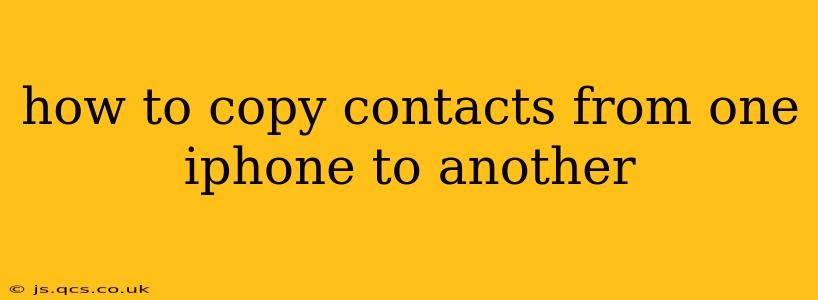Transferring your contacts from one iPhone to another shouldn't be a headache. This comprehensive guide will walk you through several methods, ensuring a smooth and efficient process, no matter your technical skill level. We'll cover the easiest options first and then delve into more advanced techniques.
The Easiest Way: iCloud
If both iPhones use the same iCloud account, transferring contacts is incredibly simple. This is the recommended method for most users due to its ease and speed.
-
Ensure iCloud is Enabled: On the source iPhone (the one you're copying from), go to Settings > [Your Name] > iCloud > Contacts. Make sure the toggle next to Contacts is switched ON. This ensures your contacts are synced to your iCloud account.
-
Sign in to iCloud on the New iPhone: On your new iPhone, during the initial setup or later in Settings > [Your Name] > iCloud, sign in with the same Apple ID used on the source iPhone.
-
Wait for Syncing: Once signed in, your contacts will automatically sync to your new iPhone. This process might take a few minutes depending on the number of contacts you have and your internet connection. You can check your contacts app to confirm the transfer is complete.
Using a Different iCloud Account? No Problem!
If your iPhones use different iCloud accounts, you'll need to use a different method. Here's how to tackle it:
Method 1: Exporting to vCard (.vcf)
This method allows you to create a backup of your contacts as a single file, easily transferable to your new iPhone.
-
Export from the Source iPhone: Open the Contacts app on your source iPhone. Tap Select in the top right corner. Choose all contacts you want to transfer by tapping each one or tapping Select All. Tap the Share icon (a square with an upward-pointing arrow). Choose vCard and save the file to your iPhone's storage, iCloud Drive, or another cloud service.
-
Import to the New iPhone: On your new iPhone, open the Files app. Locate the exported vCard file (.vcf). Tap the file to open it. You'll be prompted to import the contacts to your new iPhone's contacts list.
Method 2: Using a Third-Party App
Several third-party apps specialize in transferring data between devices. These often offer more features and customization options, but choosing a reputable app is crucial. Research reviews before installing any third-party applications.
What if I don't want to use iCloud?
You have other options besides iCloud syncing. While iCloud is the easiest, other methods work if you prefer not to use it or have other requirements.
Method 3: Transferring via Computer
You can use iTunes (or Finder on macOS Catalina and later) to back up your source iPhone and then restore the backup to your new iPhone. This method transfers all your data, including contacts, but it's a more time-consuming process.
Frequently Asked Questions
How long does it take to transfer contacts from one iPhone to another?
The transfer time depends on the method used and the number of contacts. Using iCloud is usually the fastest, while using a computer backup takes longer.
Can I transfer only selected contacts?
Yes, you can selectively transfer contacts using the vCard export method. You choose which contacts to share before exporting the file.
What if I lose my contacts during the transfer?
Regularly backing up your data is crucial. If you use iCloud, ensure contacts syncing is enabled. If you use a third-party app, ensure you follow its backup instructions. If you lose contacts, check your recent backups and see if you can restore them.
Are my contacts safe during the transfer process?
Using official Apple methods (iCloud, backup and restore) is generally safe. However, always be cautious when using third-party apps and only download apps from reputable sources.
Can I transfer contacts from an iPhone to an Android?
Yes, there are several methods for transferring contacts between iPhones and Android devices. One common method involves using Google Contacts. You can export your iPhone contacts to a vCard and then import them into your Google Contacts account.
This detailed guide should help you seamlessly move your contacts to your new iPhone. Remember to choose the method that best suits your needs and technical comfort level. Happy transferring!