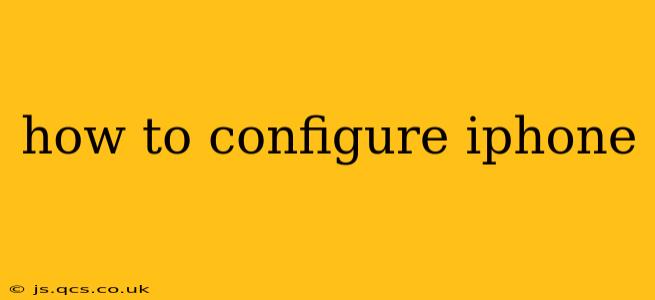Setting up a new iPhone can feel overwhelming, but with this comprehensive guide, you'll be navigating your device like a pro in no time. We'll cover everything from initial setup to customizing your preferences, ensuring a seamless and personalized experience.
Initial Setup: Getting Started
The first time you turn on your iPhone, you'll be guided through a series of straightforward steps. These steps typically include:
- Choosing your language and region: This sets the language for your interface and keyboard, as well as the time zone and date format.
- Connecting to Wi-Fi: This allows your iPhone to download essential software updates and access online services during setup.
- Setting up Face ID or Touch ID: This crucial step enhances your device's security, protecting your personal data.
- Signing in with your Apple ID: This connects your iPhone to your Apple ecosystem, allowing access to iCloud, the App Store, and other Apple services. If you don't have one, you can create a new Apple ID during setup.
- Transferring data from another device: This seamless process allows you to migrate your contacts, photos, apps, and settings from an old iPhone, Android device, or even a computer.
Customizing Your iPhone: Personalizing Your Experience
Once your iPhone is set up, the real fun begins – personalizing it to your preferences!
How to customize the home screen?
You can customize your home screen by rearranging apps, adding widgets for quick access to information, and changing your wallpaper. Long-pressing an app allows you to move it, delete it, or add it to a folder. Widgets provide at-a-glance information and can be added by swiping left on your home screen and tapping the "+" button. Choosing a personalized wallpaper adds a unique touch.
How do I change my notification settings?
Managing notifications is key to minimizing distractions and prioritizing important alerts. You can customize notification settings for individual apps in the Settings > Notifications menu. Here, you can choose to allow notifications, adjust notification styles (banners, alerts, sounds), and even schedule downtime for notifications.
How to personalize accessibility settings?
Apple offers a wide range of accessibility features to cater to diverse needs. In Settings > Accessibility, you can adjust settings like text size, display zoom, voice control, and assistive touch, ensuring a comfortable and personalized user experience.
How to manage your privacy settings?
Protecting your privacy is crucial. Your iPhone offers granular control over data collection and sharing. In Settings > Privacy & Security, you can manage location services, microphone access, camera access, and more, ensuring only trusted apps have access to your data.
Frequently Asked Questions (FAQs)
Here are some answers to commonly asked questions about iPhone configuration:
How do I back up my iPhone?
Regular backups are essential to protect your data. You can back up your iPhone to iCloud or your computer using iTunes or Finder. iCloud backups are convenient and automatic, while computer backups offer more control and often larger storage capacity.
How do I update my iPhone software?
Keeping your iPhone software updated is crucial for security and performance. Go to Settings > General > Software Update to check for and install available updates. Ensure you're connected to Wi-Fi and have sufficient battery power before initiating an update.
What are the different iPhone models and their features?
Apple offers a range of iPhone models, each with varying features and capabilities. Factors like screen size, processing power, camera quality, and storage capacity differ between models. Researching the specifications of each model helps choose the best fit for your needs and budget.
How do I troubleshoot common iPhone problems?
If you encounter issues, Apple's support website and community forums offer helpful troubleshooting guides and solutions to common problems. These resources often provide step-by-step instructions to resolve various technical issues.
This comprehensive guide provides a solid foundation for configuring your iPhone. Remember, exploring the settings and features at your own pace is key to truly mastering your device and making it your own.