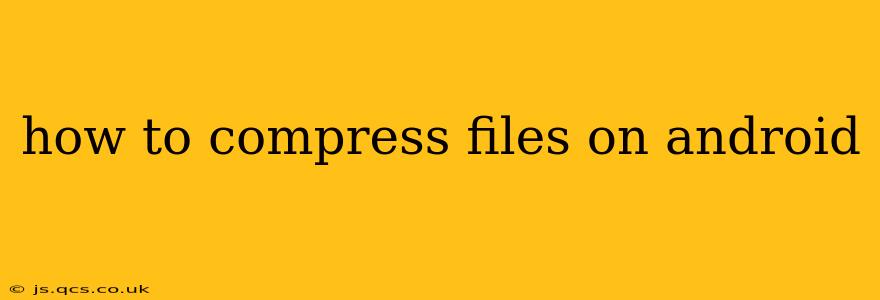Android devices, while offering expansive storage, often necessitate file compression to save space, share files efficiently, or speed up email attachments. This guide covers various methods to compress files on your Android phone or tablet, catering to different file types and user skill levels.
Why Compress Files on Android?
Before diving into the methods, let's understand why you might want to compress files. The primary reasons include:
- Saving Storage Space: Compressed files occupy significantly less storage, freeing up valuable space on your device. This is crucial, especially for users with limited internal storage.
- Faster File Transfer: Smaller file sizes translate to quicker uploads and downloads, making sharing files via email, messaging apps, or cloud services much more efficient.
- Emailing Large Files: Email providers often impose size limits on attachments. Compression allows you to send larger files that would otherwise be rejected.
- Archiving Files: Compressing multiple files into a single archive (like a ZIP file) simplifies organization and backup.
How to Compress Files Using Built-in Android Features (ZIP Files)
Many recent Android versions include native support for creating ZIP archives. This offers a simple and readily available solution for compressing files:
-
Locate Files: Open your file manager app (usually pre-installed, or you can download one from the Google Play Store). Navigate to the files or folders you want to compress.
-
Select Files: Tap and hold on the first file. Then, select the other files or folders you wish to compress.
-
Compress: Look for a "More" or three-dot menu option. You should see an option like "Compress," "Archive," or "Zip." Tap it.
-
Name and Save: You'll be prompted to name the compressed ZIP file and choose a location to save it. Once you confirm, the compression process will begin.
Note: The specific steps and menu options might vary slightly depending on your Android version and file manager app.
Using Third-Party File Compression Apps
If your Android version lacks built-in ZIP compression, or you need more advanced features like compression level selection or support for other archive formats (RAR, 7z, etc.), consider downloading a dedicated file compression app from the Google Play Store. Several popular options provide robust functionality:
7-Zip
A long-standing and widely respected compression utility, 7-Zip offers excellent compatibility with various archive formats. It's a powerful choice if you need to handle RAR, 7z, or other non-ZIP archives.
RAR
The RAR app is another strong contender, providing support for RAR and ZIP files with options to customize compression levels. It’s known for its speed and efficiency, especially with large files.
ZArchiver
ZArchiver provides a user-friendly interface for managing various archive types, including ZIP, RAR, 7z, and more. It's a good all-around option for users who need versatile compression and extraction capabilities.
Compressing Specific File Types: Images and Videos
Images and videos are often the largest culprits when it comes to consuming storage space. Dedicated apps can offer more aggressive compression without significantly impacting quality.
Image Compression Apps
Several apps specialize in optimizing image size without substantial loss of visual detail. These can be extremely useful for reducing the size of photos and screenshots before sharing or backing them up.
Video Compression Apps
Similarly, video compression apps can shrink video file sizes considerably, making them easier to share and store. Many apps offer various compression levels, allowing you to choose a balance between file size reduction and video quality.
How Do I Extract Compressed Files?
Once you have a compressed file (e.g., a ZIP file), extracting its contents is just as straightforward:
-
Locate the Archive: Use your file manager app to find the compressed file.
-
Select the Archive: Tap the file to select it.
-
Extract: Look for an option like "Extract," "Unzip," or a similar command within the file manager's menu.
-
Choose Destination: Select the location where you want the extracted files to be saved.
How Can I Choose the Best Compression Level?
Most compression tools allow you to select a compression level. Higher levels usually result in smaller file sizes but take longer to process. Lower levels offer faster compression at the expense of a larger final file size. The optimal level depends on your priorities—speed versus space savings.
What Are the Different Types of Compressed Files?
Common archive formats include ZIP, RAR, 7z, and others. ZIP is the most widely supported, while RAR and 7z often offer higher compression ratios.
Is Compressing Files Safe for My Android Device?
Yes, compressing files is generally safe for your Android device. Reputable compression apps are regularly updated to ensure stability and security. However, always download apps from trusted sources like the official Google Play Store.
By following these methods, you can effectively manage your Android device's storage, improve file sharing efficiency, and streamline your digital organization. Remember to choose the method that best suits your needs and technical comfort level.