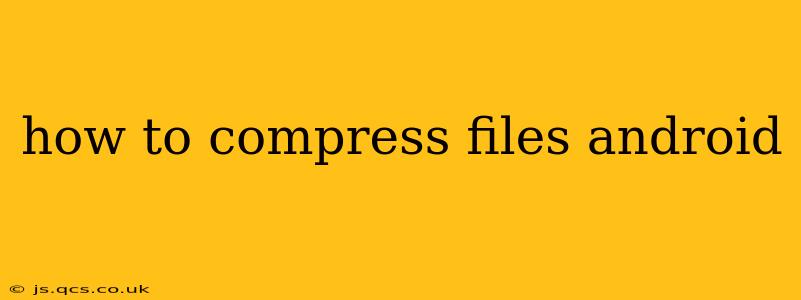Android users often find themselves needing to compress files, whether it's to save storage space, share large files more easily, or simply to organize their digital clutter. Luckily, there are several effective methods for compressing files on your Android device, ranging from built-in features to dedicated apps. This guide will explore the best options and help you choose the right method for your needs.
What are the Best Apps to Compress Files on Android?
Several excellent apps are available on the Google Play Store dedicated to file compression. While many offer similar core functionalities, some provide additional features like password protection or cloud integration. Popular choices include:
-
RAR: A long-standing and reliable option offering robust compression and extraction capabilities for various archive formats (RAR, ZIP, 7z, etc.). It's often considered a go-to solution due to its versatility and performance.
-
7-Zip: Another strong contender, known for its support of the 7z format, which often provides higher compression ratios than ZIP. It’s a free, open-source option with a clean interface.
-
ZArchiver: A popular choice for its intuitive interface and wide format support, including ZIP, RAR, 7z, and more. It’s known for its ease of use, making it ideal for beginners.
How to Compress Files Using Built-in Android Features?
While not all Android devices offer built-in compression tools directly, many newer versions of Android or custom ROMs might provide basic file management apps with compression features. Look for options within your file manager (often labeled "Files," "My Files," or similar) that allow you to create ZIP archives. The process usually involves selecting the files you wish to compress and choosing a "Compress" or "Zip" option from the menu.
How to Compress Images and Videos on Android?
Images and videos frequently consume significant storage space. Consider these options for compression:
-
Built-in Photo Editing Apps: Many Android devices include a photo editing application that allows you to reduce image size, which effectively compresses the file. Look for options within these apps related to resizing or compression.
-
Video Compression Apps: Dedicated video compression apps on the Google Play Store allow for reducing video file sizes without drastically compromising quality. These apps usually provide several presets or allow you to adjust compression settings manually. Research and choose an app that offers the best balance between file size reduction and quality retention for your needs.
-
Google Photos: If you utilize Google Photos for storing your images and videos, the platform itself offers compression options, although it often works automatically. You can typically change your storage settings to "High quality" or "Original quality," with the former employing more compression.
Can I Compress Files Without Installing Apps?
While dedicated apps generally provide the most efficient and convenient method, some cloud storage services offer compression functionality within their web interfaces, if you upload your files.
How Do I Choose the Right Compression Level?
The compression level determines the trade-off between file size and quality. Higher compression levels result in smaller file sizes but can sometimes lead to minor quality loss, especially in images and videos. Choose a setting based on your priorities: if file size is paramount, select a high compression level; if preserving quality is more important, opt for a lower compression level.
What is the Difference Between ZIP and RAR?
ZIP and RAR are both popular archive formats used for file compression. While both achieve similar results, RAR generally offers slightly better compression ratios, meaning smaller file sizes for the same content. However, ZIP is more widely compatible across different operating systems and devices. The choice often depends on your specific needs and priorities.
What File Formats Can I Compress?
Most compression apps and tools support a wide range of file formats, including but not limited to:
- Documents (.doc, .docx, .pdf, .txt, etc.)
- Images (.jpg, .png, .gif, etc.)
- Videos (.mp4, .mov, .avi, etc.)
- Audio (.mp3, .wav, etc.)
This guide provides a comprehensive overview of how to compress files on Android. Remember to choose the method best suited to your specific needs and always back up your important files before undertaking any compression operations.