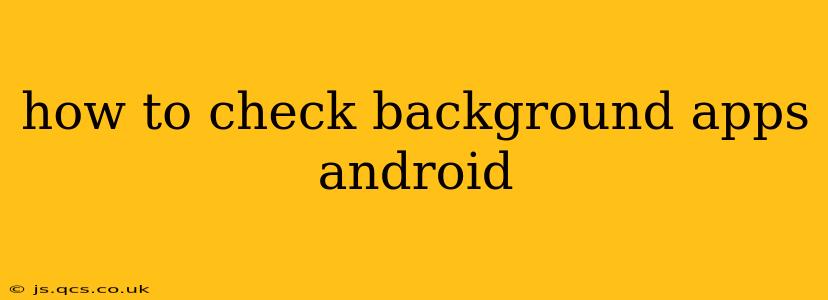Android's multitasking capabilities are a boon, letting you seamlessly switch between apps. However, this convenience sometimes comes at a cost: battery drain and performance issues caused by resource-hungry background apps. Knowing how to identify and manage these apps is crucial for optimal device performance and battery life. This guide will walk you through various methods to check background apps on your Android device, regardless of your Android version or device manufacturer.
How Do I See What Apps Are Running in the Background on Android?
There's no single universal method, as Android's interface varies slightly between manufacturers (Samsung, Google Pixel, etc.) and Android versions. However, the core principles remain consistent. Here are several common approaches:
Method 1: Using the Recent Apps Menu
This is the quickest way to get a general overview of recently used apps, many of which might still be running in the background.
- Access Recent Apps: Typically, this involves swiping up from the bottom of your screen (or tapping a recent apps button, if present). This displays a list of recently used apps.
- Identify Running Apps: The apps displayed are generally those that are either actively running or recently active in the background. However, this isn't a definitive list of all background processes. Some apps might be running silently without showing here.
- Close Apps (Optional): You can usually swipe away individual apps from the recent apps list to close them. This will stop them from running in the background, potentially freeing up resources and improving battery life. Be aware that closing an app might interrupt ongoing tasks, like downloads or uploads.
Method 2: Checking Battery Usage
This method helps identify apps consuming significant battery power, often indicating heavy background activity.
- Open Settings: Locate and open the "Settings" app on your device.
- Find Battery Usage: The exact location varies, but look for options like "Battery," "Battery usage," or "Battery optimization."
- Review App Usage: The screen shows a list of apps ordered by battery consumption. Apps consistently high on this list might be consuming excessive resources in the background.
Method 3: Using the Developer Options (Advanced Users)
This method provides a more detailed view of running processes, but it's aimed at advanced users comfortable navigating system settings.
- Enable Developer Options: This usually involves tapping the "Build number" repeatedly within the "About phone" section of your settings until you see a message indicating Developer Options are enabled.
- Access Running Services: Go to Developer Options and look for something like "Running services." This will list all running services, including those from background apps. Interpreting this information requires technical understanding.
How Can I Stop Background Apps from Running on Android?
Once you've identified resource-intensive apps, you can take steps to limit their background activity:
Method 1: Restricting Background Activity Individually
Many Android versions allow you to restrict background activity for individual apps.
- Open App Info: Find the app in your app list and open its information page.
- Find Background Restrictions: Look for settings related to battery optimization, background processes, or data usage. You'll often find options to restrict background activity or force the app to stop when not in use.
Method 2: Using Battery Optimization Settings
This system-wide setting allows you to manage how Android handles background processes for better battery life.
- Access Battery Optimization: Locate the battery optimization settings as described in Method 2 above.
- Choose Optimization Level: You can usually select between different levels of optimization, from unrestricted background activity to very restrictive settings.
Method 3: Force Stopping Apps (Use with Caution)
This is a drastic measure that should only be used if an app is misbehaving or consuming excessive resources. Forcibly stopping an app might disrupt its operation and require restarting.
- Open App Info: As above, find and open the app's information page.
- Force Stop: Look for a button or option to "Force Stop" the application.
What Apps Should I Allow to Run in the Background?
Essential apps like messaging, communication, and navigation apps might require continuous background access to function correctly. However, you can generally limit background activity for games, social media apps, and other non-critical applications without significant disruption.
Frequently Asked Questions (FAQs)
How do I see which apps are using my data in the background?
You can find this information within your device's data usage settings. Similar to battery usage, this will usually list apps based on their data consumption, helping you identify those using substantial data in the background.
Why are my Android apps still running in the background after I close them?
Some apps might automatically restart in the background to receive updates or handle notifications. Others might be designed to continuously run tasks like syncing data. Using the methods described above, you can restrict these behaviours.
How often should I check my background apps?
Checking your background apps regularly, perhaps weekly or monthly, can help you maintain optimal performance and battery life. If you notice unexpected battery drain or performance issues, more frequent checks might be warranted.
By employing these techniques, you can effectively manage background apps on your Android device, enhancing its performance and extending your battery life. Remember to always weigh the benefits of background access against potential resource consumption.