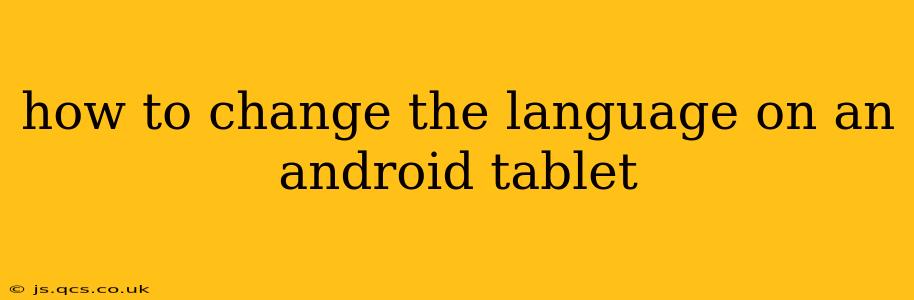Switching the language on your Android tablet is a straightforward process, making it easy to personalize your device and access content in your preferred tongue. Whether you're traveling abroad, learning a new language, or simply want to change the interface, this guide will walk you through the steps.
Finding the Language Settings
The exact location of the language settings might vary slightly depending on your Android version and tablet manufacturer (Samsung, Lenovo, etc.), but the general process remains consistent. Generally, you'll find these settings within the Settings app.
-
Locate the Settings App: This app usually features a gear icon (⚙️) and is readily accessible from your app drawer or home screen.
-
Navigate to System Settings: Once in the Settings app, look for a section called "System," "System settings," or something similar. This section often houses various device-wide settings.
-
Access Languages & Input: Within the System settings, you should find an option labeled "Languages & input," "Language & keyboard," or a similar phrase. This is where the magic happens!
Changing the System Language on Your Android Tablet
Once you've located the "Languages & input" (or similar) section, the steps are as follows:
-
Select Languages: Tap on the "Languages" option. You might see a list of currently enabled languages, or simply a list of all available languages.
-
Add or Reorder Languages: To add a new language, tap the "+" icon (or equivalent) and search for your desired language. To change the primary language, simply drag and drop the language you want to use to the top of the list. Android will now use this language as the default for all system menus and apps.
-
Restart Your Tablet (Optional): While not always necessary, restarting your tablet can ensure all changes take effect and prevent any lingering issues.
What if my apps aren't changing language?
Some apps might maintain their original language setting even after you've changed the system language. This is because the app might have its own internal language settings. To fix this, check the app's individual settings for a language option. It's usually found within the app's settings menu under sections like "Preferences," "Settings," or "Account."
How do I reset my tablet to its original language?
If you've made a mistake or want to revert to the original language, simply follow the above steps. Find the original language in the list, and drag it to the top of the list, moving the current primary language down. Again, a restart might be beneficial.
Does changing the language affect my data?
No, changing the language of your Android tablet does not affect your personal data, apps, or files. It only changes the display language of the system interface and compatible apps.
Can I have multiple languages on my Android Tablet?
Yes, Android supports multiple languages. You can add several languages to the list, and the system will attempt to display content in the language you've chosen for your primary language. If the app or content isn't available in that language, it will usually default to the next language in your list.
Why isn't my chosen language working correctly?
Several factors could be responsible. Ensure you have a reliable internet connection when downloading language packs. Restarting your tablet often resolves minor glitches. If problems persist, try clearing your cache and data for the settings app and potentially the Google Play Services app (this could be problematic so only do it as a last resort). If you still face issues, consider factory resetting your tablet, though this should be the absolute last resort. Remember to back up any crucial data beforehand.
By following these simple steps, you can effortlessly transform your Android tablet's interface into your preferred language. Remember to explore your tablet's settings thoroughly to discover all its customization options.