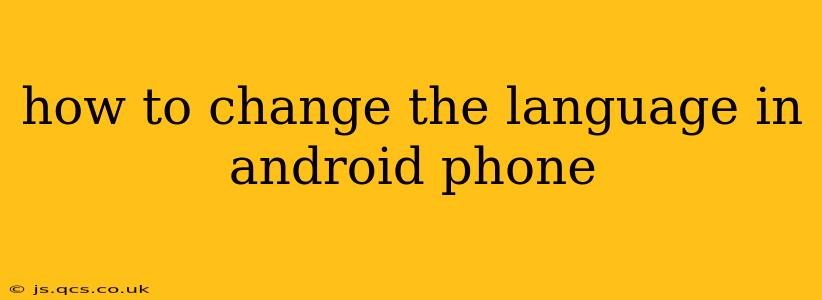Changing the language on your Android phone is a straightforward process, but the exact steps might vary slightly depending on your phone's manufacturer and Android version. This guide provides a comprehensive walkthrough, addressing common questions and potential issues.
Why Change Your Android Phone's Language?
Many reasons exist for wanting to change your Android phone's language. Perhaps you're learning a new language and want to immerse yourself, you've bought a phone from another country, or you simply prefer using your device in a different language. Regardless of your reason, the process is relatively simple.
Step-by-Step Guide to Changing Your Android Phone's Language
Generally, the steps involve accessing your phone's settings and navigating to the language options. Here's a common approach:
-
Locate the Settings App: Find the "Settings" app icon on your home screen or in your app drawer. It usually looks like a gear or cogwheel.
-
Access System Settings: Once in Settings, look for a section labeled "System," "General Management," or something similar. The exact wording varies between Android versions and phone manufacturers.
-
Find Languages & Input: Within the System settings, locate the option related to languages. Common labels include "Languages & input," "Language & keyboard," or simply "Language."
-
Select Language Preferences: Tap on the language option. You'll likely see a list of currently installed languages, with the current system language highlighted.
-
Add or Change Your Preferred Language: To add a new language, tap the "+" or "Add a language" button. To change your current language, simply tap on the language you prefer from the list. Android usually prioritizes languages listed higher in the list. You may need to drag and drop languages to adjust the order of priority.
-
Restart Your Phone (Recommended): After selecting your preferred language, restarting your phone is often recommended to ensure all system elements reflect the change.
What if I Can't Find the Language Settings?
If you are having trouble locating the language settings, try using the search bar within the settings menu. Type in "language" or "languages" and it should help you locate the correct option.
Can I Change the Language of Individual Apps?
Some apps allow you to change their language independently of the system language. Check the app's settings for a "Language" or "Locale" option. This feature isn't available in all apps.
My Phone is Still Showing the Old Language After I Changed It
If the language hasn't changed after following these steps, try restarting your phone. If the problem persists, clearing the cache and data for the "Settings" app might help. Note that this will reset any personalized settings within the Settings app, but it might resolve the issue. As a last resort, you might need to factory reset your phone, but this should be considered as a last step, after trying all other options. Remember to back up your data before performing a factory reset!
What are the benefits of using a different language on my Android phone?
Using a different language on your Android phone can offer several benefits, particularly for language learners. Immersion in a target language can significantly improve vocabulary and comprehension. It can also help familiarize yourself with different writing systems and cultural nuances. Plus, it simply offers a fresh perspective on your usual mobile experience!
This comprehensive guide should enable you to successfully change the language on your Android phone. Remember that slight variations may exist depending on your device and Android version, but the core principles remain the same.