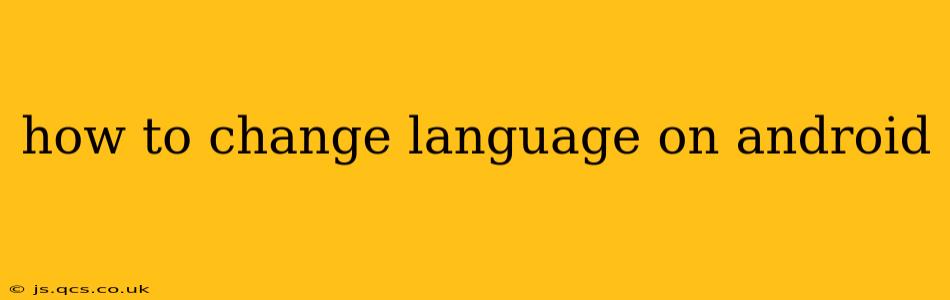Changing the language on your Android device is a straightforward process, allowing you to personalize your phone or tablet to your preferred communication style. This guide will walk you through the steps, covering various Android versions and addressing common questions.
Finding the Language Settings
The exact location of the language settings might vary slightly depending on your Android version and device manufacturer (Samsung, Google Pixel, etc.). However, the general process remains consistent. Most Android phones will follow these steps:
- Open Settings: Look for the gear-shaped "Settings" icon in your app drawer or notification shade.
- Navigate to System: Within Settings, you'll find a section labeled "System" (or sometimes "General Management"). Tap on it.
- Locate Languages & Input: Inside the System menu, you should see an option for "Languages & input" (or similar wording like "Language and Keyboard"). Tap to proceed.
- Select Languages: Here, you'll find a list of currently installed languages. This is where you'll manage your language preferences.
How to Add a New Language on Android
Once you've located the Languages & input settings:
- Add a language: You'll usually see a "+" button, a "Add a language" option, or a similar prompt. Tap on it.
- Select your language: A list of languages will appear; use the search bar (if available) to quickly find your preferred language. Select it and it will be added to your list.
- Set Language Priority: The order of languages in the list determines the language your phone will use. To change the primary language, simply drag and drop the language to the top of the list. The language at the top will be used by your Android operating system.
How to Remove a Language on Android
If you want to remove a language:
- Locate the language: Find the language you wish to remove in the list.
- Remove the language: Depending on your Android version, you might see a minus button ("-") or a three-dot menu icon (...) next to the language. Tap this to remove the language from your device's settings.
What Happens When You Change the Language?
Changing your Android language affects almost all aspects of your user interface, including:
- System menus and settings: All menus and options within the system settings will be displayed in your chosen language.
- App interfaces: Many apps will automatically switch to the selected language if the app supports it.
- Keyboard layout: If you selected a language that uses a different alphabet or keyboard layout (e.g., switching from English to Japanese), you'll need to configure your keyboard accordingly. This usually involves selecting the correct keyboard from the input methods.
How to change the language on my apps?
Many apps automatically adapt to the system language. However, some apps may require manual language selection within the app's settings. Look for a "settings" or "preferences" menu within the app itself. Within the app's settings, check for a "Language" or "Locale" option.
Can I change the language back to my original language?
Yes, absolutely. Simply follow the same steps outlined above to select your original language and move it to the top of the language list.
Troubleshooting Language Issues
If you're facing problems changing your language, consider these troubleshooting steps:
- Restart your phone: A simple restart often resolves minor glitches.
- Check for updates: Ensure your Android OS and apps are updated to the latest versions.
- Clear app cache and data (for affected apps): If an app isn't switching to your new language, clearing its cache and data might help.
By following these steps, you can easily personalize your Android device to match your preferred language and enjoy a more comfortable user experience. Remember that the exact wording and placement of options might slightly vary across devices, but the fundamental process stays consistent.