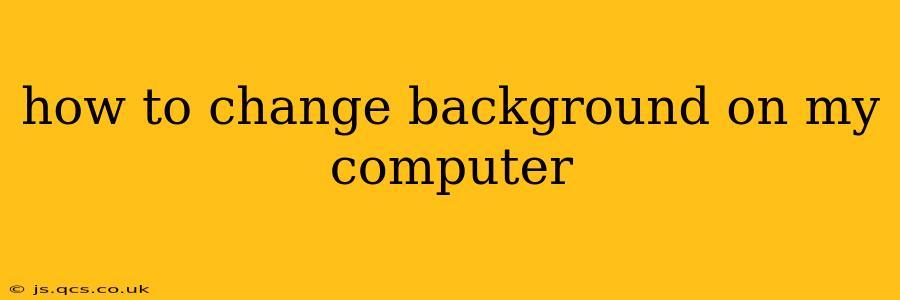Changing your computer's background, also known as your wallpaper or desktop background, is a simple way to personalize your digital space and reflect your style. This guide will walk you through the process for Windows, macOS, and Chrome OS, providing clear instructions and addressing common questions.
How to Change Your Windows Background
For Windows 10 and 11, the process is very similar:
- Right-click on your desktop: This will bring up a context menu.
- Select "Personalize": This option opens the Settings app to the "Personalization" section.
- Choose "Background": This will display various options for your background, including pictures, a slideshow, or a solid color.
- Select your preferred option: You can browse your files for an image, choose from pre-loaded Windows images, or select a solid color.
- Adjust settings (optional): Depending on your chosen background type, you might be able to adjust settings like the position of the image (fill, fit, stretch, tile, center).
- Save Changes: Your new background will instantly update.
How to Change Your macOS Background
Changing your desktop picture on a Mac is equally straightforward:
- Right-click on your desktop: A menu will appear.
- Select "Change Desktop Background...": This opens the Desktop & Screen Saver system preferences.
- Choose a folder: Navigate to the folder containing the image you want to use as your background.
- Select your image: Click on the image to preview it.
- Click "Set Desktop": Your new background will be applied.
How to Change Your Chrome OS Background
Chromebooks offer a slightly different approach:
- Right-click on your desktop: This reveals a menu.
- Select "Set wallpaper": This opens a selection of images, or you can choose to upload your own picture.
- Choose your wallpaper: Browse the provided options or upload your preferred image from your files.
- Click "Set as wallpaper": Your new background is applied.
How Do I Change My Background to a Solid Color?
Most operating systems allow you to set a solid color as your background. In Windows, as mentioned above, you'll find this option under the "Background" settings. On macOS, you may need to use a third-party app or create a solid-color image file to use as your background. Chrome OS typically provides a selection of solid colors within its wallpaper options.
How Do I Change My Lock Screen Background?
The process for changing your lock screen background varies slightly depending on your operating system. Generally, it's similar to changing your desktop background, but the settings might be located under a different menu item (e.g., "Lock Screen" in Windows settings). Refer to your operating system's documentation for specific instructions.
Can I Use Animated GIFs or Videos as My Background?
While not directly supported by all operating systems' default settings, you can often find third-party apps or software that enable you to use animated GIFs or videos as your background. Be aware that this might impact your system's performance, especially with high-resolution or long videos.
What File Formats Can I Use for My Background Image?
Commonly supported file formats include JPG, PNG, and GIF (for static images). Some operating systems might also support other formats, but JPG and PNG are generally the most widely compatible.
This comprehensive guide covers the basics of changing your computer background, regardless of your operating system. Remember to explore your operating system's settings for more advanced customization options and to find the perfect background to match your personality and style.