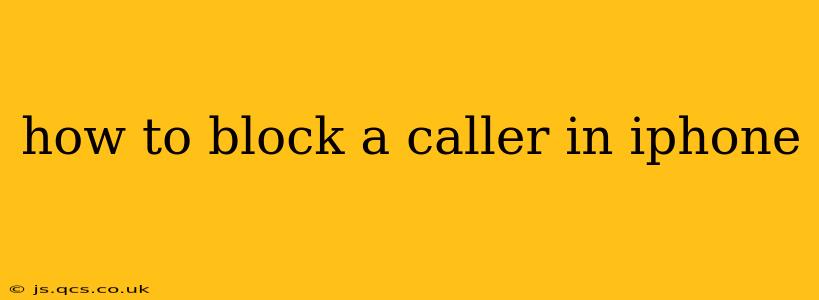How to Block a Caller on iPhone: A Comprehensive Guide
Are you tired of unwanted calls from a persistent number? Blocking unwanted callers on your iPhone is easier than you might think. This guide will walk you through several methods, ensuring you regain control over your phone and peace of mind. We'll cover various scenarios and answer frequently asked questions to provide a complete solution.
Why Block a Caller?
Before diving into the how-to, let's understand why blocking a number is so important. Unwanted calls can be annoying, disruptive, and even threatening. Blocking a number prevents future calls and text messages from that specific contact, protecting you from harassment and unwanted solicitations.
Methods to Block a Caller on iPhone
Here are the primary ways to block a number on your iPhone:
1. Blocking from Recent Calls:
This is the quickest and easiest method if you've already received a call from the number you want to block.
- Open the Phone app: Locate the green phone icon on your home screen.
- Go to Recents: Tap the "Recents" tab at the bottom of the screen.
- Find the unwanted number: Locate the call from the number you wish to block.
- Tap the "i" icon: This is located next to the number.
- Select "Block this Caller": This option will appear at the bottom of the screen. Confirm your choice.
2. Blocking from Contacts:
If the unwanted number is already saved in your contacts:
- Open the Contacts app: Locate the icon with the address book.
- Find the contact: Search for the contact you wish to block.
- Tap the contact: Open their contact details.
- Scroll down and tap "Block this Caller": This option is usually near the bottom of the contact details.
3. Blocking from Messages:
You can also block a number if they've sent you unwanted text messages:
- Open the Messages app: Locate the green speech bubble icon.
- Go to the conversation: Open the conversation with the number you wish to block.
- Tap the "i" icon: Located in the top right corner.
- Scroll down and tap "Block this Caller": This option will appear towards the bottom of the menu.
4. Blocking from Settings:
This method allows you to manually block a number without needing a previous call or message.
- Open the Settings app: Locate the grey icon with gears.
- Tap "Phone": Select the Phone option.
- Tap "Blocked Contacts": This option lists all the numbers you've previously blocked.
- Tap "Block Contact": This will allow you to manually enter a phone number to block.
Frequently Asked Questions (FAQs)
H2: What happens when I block a caller?
When you block a caller, they will be unable to reach you via phone calls or text messages. Their calls will go straight to voicemail, and their texts will not be delivered. They will not receive any notification that they have been blocked.
H2: Can I unblock a number?
Yes. To unblock a number, follow these steps:
- Open the Settings app.
- Tap Phone.
- Tap Blocked Contacts.
- Locate the number you wish to unblock.
- Swipe left on the number and tap Unblock.
H2: Will blocking a number prevent them from leaving a voicemail?
No, blocking a number will not prevent them from leaving a voicemail. However, you will receive no notification that a voicemail exists.
H2: What if I accidentally block the wrong number?
Don't worry! You can always unblock the number using the steps outlined above.
H2: Can I block international numbers?
Yes, you can block international numbers using the same methods outlined above.
Conclusion:
Blocking unwanted callers on your iPhone offers valuable protection against harassment and unwanted interruptions. By using any of the methods outlined above, you can easily manage your incoming calls and regain control over your communication experience. Remember to utilize the features provided by your iPhone to create a more peaceful and productive communication environment.