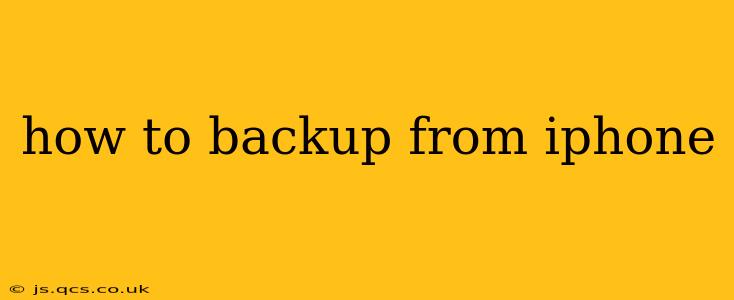Backing up your iPhone is crucial for protecting your valuable data, including photos, contacts, messages, and apps. Losing this information can be devastating, so establishing a reliable backup routine is essential. This guide will walk you through the different methods, helping you choose the best option for your needs and tech skills.
What are the different ways to backup my iPhone?
There are primarily two ways to back up your iPhone: using iCloud and using your computer (either a Mac or a PC). Both methods have their advantages and disadvantages.
iCloud Backup:
This is Apple's cloud-based backup solution, offering convenience and accessibility. It automatically backs up your data wirelessly while your iPhone is plugged in, locked, and connected to Wi-Fi.
Pros:
- Convenience: Automatic backups happen seamlessly in the background.
- Accessibility: Access your data from any Apple device logged into your iCloud account.
- Easy Setup: Simple to set up and manage within your iPhone's settings.
Cons:
- Storage Limits: iCloud offers limited free storage (5GB), requiring a paid subscription for larger backups. High-resolution photos and videos quickly consume storage.
- Internet Dependency: Requires a stable internet connection for backups and restores.
- Slower Backup Speeds: Can be slower than computer backups, especially for large amounts of data.
Computer Backup (iTunes or Finder):
This method involves connecting your iPhone to your computer and using either iTunes (older macOS versions) or Finder (macOS Catalina and later) to create a backup. This creates a local backup on your computer's hard drive.
Pros:
- Faster Backup Speeds: Generally faster than iCloud backups, especially for large amounts of data.
- No Storage Limits: Limited only by your computer's hard drive space.
- Offline Backup: Does not rely on an internet connection for backups.
Cons:
- Requires Computer Access: Requires a computer to perform backups and restores.
- Less Convenient: Not as automatic as iCloud backups; you need to manually initiate the process.
- Potential for Data Loss: If your computer's hard drive fails, you risk losing your backup.
How often should I back up my iPhone?
Ideally, you should back up your iPhone daily, or at least weekly. This ensures that you have a recent copy of your data in case of loss or damage. The frequency depends on how often you add new data and how comfortable you are with the potential for data loss.
What data is included in an iPhone backup?
An iPhone backup typically includes the following:
- App Data: Progress in games, settings, and documents associated with your apps.
- Contacts: Your address book.
- Messages: Text messages, iMessages, and MMS messages.
- Photos and Videos: Images and videos stored on your device (unless optimized for iCloud storage).
- Call History: Your recent calls.
- Device Settings: Wi-Fi passwords, personalized settings, and more.
- Health Data: Information stored in the Health app (unless you opt out).
What is the difference between an iCloud backup and a local backup?
The key difference lies in the storage location. iCloud backups are stored on Apple's servers in the cloud, while local backups are stored on your computer's hard drive. This affects accessibility, speed, and storage limitations.
How do I choose the best backup method for me?
The best backup method depends on your individual needs and priorities. If convenience is paramount, iCloud is a good option. However, if you have a lot of data and prioritize speed, a computer backup is preferable. Many users opt for a hybrid approach, using both iCloud and computer backups for redundancy.
Can I restore my iPhone from a backup?
Yes, you can restore your iPhone from either an iCloud backup or a computer backup. The process varies slightly depending on the method, but the steps are generally straightforward, and you can find detailed instructions on Apple's support website.
This comprehensive guide provides a detailed overview of backing up your iPhone. Remember, regular backups are critical to protecting your valuable data. Choosing the right method and sticking to a routine will provide peace of mind knowing your information is safe.