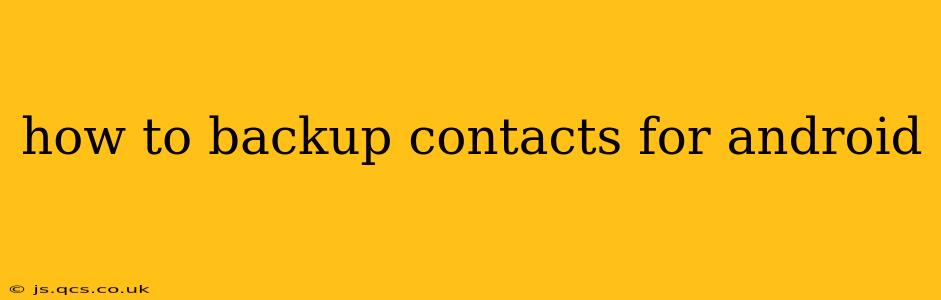Losing your contacts can be a catastrophic event, disrupting personal and professional life. This comprehensive guide will walk you through various methods to back up your Android contacts, ensuring your valuable connections are safe and secure. We'll cover everything from built-in Android features to third-party apps and cloud services, ensuring you find the perfect solution for your needs.
Why Backing Up Your Android Contacts is Crucial
Before diving into the how-to, let's understand the importance of regularly backing up your contacts. A single device malfunction, accidental deletion, or even a software update gone wrong can wipe out your entire contact list. Having a backup ensures you can quickly restore your contacts and avoid losing precious connections.
How to Backup Contacts Using Google Account (The Easiest Method)
This is the most common and arguably easiest method. Most Android devices automatically sync contacts with your Google account. Here's how to ensure it's working correctly and how to perform a manual backup:
-
Verify Syncing: Go to your device's Settings > Accounts > Google > [Your Google Account] > Account sync. Ensure "Contacts" is checked. This ensures your contacts are automatically synced to your Google account.
-
Manual Backup (Optional): While automatic syncing is usually sufficient, you can perform a manual backup for extra peace of mind. Open the Contacts app, tap the three vertical dots (usually in the top right corner), and look for an option like "Import/Export" or "Settings". Look for an option to export your contacts to your Google account or a local storage (like an SD card or your device's internal storage).
Backing Up Contacts to Your SIM Card
While less common now, some Android phones still offer the ability to store contacts on the SIM card. This is a quick backup but has limitations because SIM cards have limited storage capacity.
-
Check Availability: Open your Contacts app, look for the import/export settings (as described above). See if there's an option to "Copy to SIM card".
-
Limitations: Remember that SIM card storage is limited, so this method isn't ideal for large contact lists.
Using Third-Party Apps for Contact Backup
Many third-party apps offer advanced backup and management features, often including cloud storage options beyond just Google. These apps usually offer more control over the backup process and provide features like contact merging and deduplication. Research various apps available on the Google Play Store, ensuring they have good reviews and a strong security reputation.
What are the best third-party apps for backing up Android contacts?
Several reputable apps offer robust contact backup solutions. Consider factors like ease of use, security, and features offered when choosing. Check user reviews before installing any app to gauge its reliability and performance.
How to Restore Contacts from a Backup
Restoring your contacts is usually straightforward, depending on your chosen backup method.
-
Google Account: If you've synced with Google, simply adding your Google account to a new device will automatically download your contacts.
-
SIM Card: If your backup is on your SIM card, inserting it into your new device and selecting "Import from SIM card" should work.
-
Third-Party Apps: These usually provide a simple restore function within their app's interface. Consult the app's help documentation for specific instructions.
-
Local Backup (SD Card or Device Storage): The restore process depends on the file format used for your backup. You might need a dedicated file manager app to access and import the files.
How often should I back up my Android contacts?
The frequency of your backups depends on how often your contacts change and your risk tolerance. A good practice is to back up weekly or at least monthly. If you frequently add or modify contacts, more frequent backups are advisable.
What if I don't have a Google account?
If you don't have a Google account, you'll need to rely on third-party apps or other methods like manually copying your contacts to a computer via a USB cable. This is a less convenient method but still a viable option.
This comprehensive guide covers various methods for backing up your Android contacts, emphasizing the importance of data security and offering a range of options to suit different user needs and technological capabilities. Remember to choose the method that best suits your requirements and practice regular backups to protect your valuable contacts.