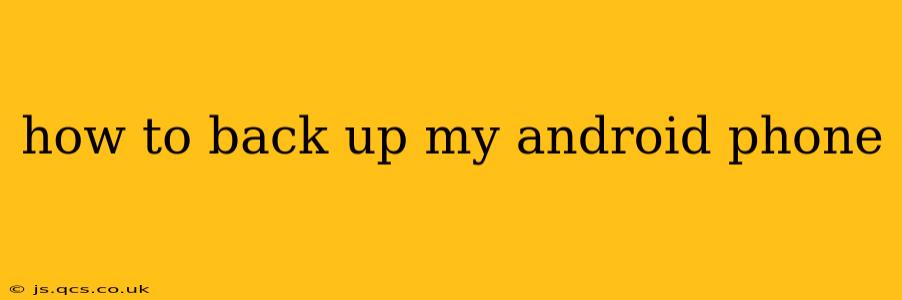Backing up your Android phone is crucial for protecting your precious data. Whether it's photos of loved ones, important documents, or your favorite apps, losing this information can be devastating. This comprehensive guide will walk you through various methods to ensure your Android data is safe and secure, answering all your burning questions.
What is the best way to back up my Android phone?
There's no single "best" way, as the ideal method depends on your needs and preferences. However, we'll explore several options, highlighting their pros and cons, so you can choose the one that fits you best. Generally, a multi-pronged approach—using a combination of methods—is recommended for ultimate data security.
How do I back up my Android phone to Google?
This is arguably the most convenient method, especially if you heavily utilize Google services. A Google backup saves your contacts, calendar events, Wi-Fi passwords, app data, and settings.
Here's how to enable Google Backup:
- Open Settings: Find the settings app on your phone (usually a gear icon).
- Navigate to System/Accounts: The exact location might vary slightly depending on your Android version and phone manufacturer. Look for options like "System," "Accounts," or "Google."
- Tap on Google: Select your Google account.
- Choose Backup: Look for "Backup" or "Back up to Google Drive."
- Enable Backup: Toggle the switch to "On." You can also customize what data you want to back up.
- Back up now (optional): Initiate an immediate backup to ensure everything is saved.
Pros: Simple, automatic, and integrated with Google's ecosystem. Cons: Relies on a stable internet connection, may exclude certain app data, and doesn't back up all file types (like downloaded videos or music).
How do I back up my Android phone to my computer?
This method offers more control and allows you to back up specific files and folders, including those not included in a Google backup. You can use a file explorer app on your computer.
Here's how to do it:
- Connect your phone to your computer: Use a USB cable.
- Enable USB debugging (if necessary): This allows your computer to access your phone's files. The exact steps vary slightly depending on the Android version, but usually involves going to Developer options in your phone's settings.
- Access your phone's storage: Your computer should now recognize your phone as a storage device. Open the file explorer and browse your phone's internal storage and SD card (if applicable).
- Copy or move the files: Select the files and folders you want to back up and copy them to a designated folder on your computer.
Pros: Complete control over what gets backed up, and no reliance on cloud services. Cons: Requires a physical connection, can be time-consuming for large amounts of data.
How often should I back up my Android phone?
Ideally, you should back up your phone regularly. At a minimum, back up your data weekly or whenever you install a significant number of new apps or make major changes to your device. Consider daily backups if you handle sensitive data or make frequent changes.
Can I back up my Android phone without a computer?
Yes, you can use cloud storage services like Google Drive, Dropbox, or OneDrive to back up your photos, videos, and documents wirelessly. Many phones also offer built-in backup features through their manufacturer's cloud service. Consult your phone's manual for more specific instructions.
What is the difference between a factory reset and a backup?
A factory reset erases all data from your phone, returning it to its original state. A backup creates a copy of your data so you can restore it later, preventing data loss during a factory reset or other device issues. Always back up your data before performing a factory reset.
What happens if my phone is lost or stolen?
Backing up your phone mitigates the risks associated with loss or theft. While you can't recover the physical device, your data remains safe and can be restored to a new phone. Consider using a device tracking app to locate your phone if it’s lost or stolen.
Conclusion
Choosing the right backup strategy for your Android phone is crucial for safeguarding your valuable data. By using a combination of methods, including Google's built-in backup, computer backups, and cloud storage, you can ensure your information is protected against loss or damage. Remember to back up regularly and customize your backup settings to meet your individual needs.