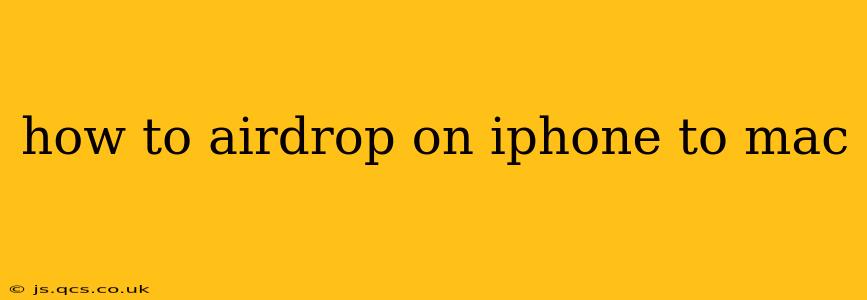AirDrop is a revolutionary feature that allows seamless wireless file transfers between Apple devices. Whether you're sharing photos, videos, documents, or other files, AirDrop simplifies the process, eliminating the need for cables or cloud services. This guide will walk you through how to AirDrop from your iPhone to your Mac, covering various scenarios and troubleshooting tips.
What is AirDrop?
AirDrop uses Bluetooth and Wi-Fi to create a peer-to-peer connection between Apple devices. This means the transfer happens directly between your iPhone and Mac, without relying on an internet connection or a third-party service. This ensures faster transfer speeds and enhanced privacy.
How to AirDrop from iPhone to Mac: A Step-by-Step Guide
Here's a detailed walkthrough of the AirDrop process:
-
Enable Wi-Fi and Bluetooth: On both your iPhone and Mac, ensure Wi-Fi and Bluetooth are turned on. These are essential for AirDrop to function correctly. You can find these settings in your device's Control Center (iPhone) and System Preferences (Mac).
-
Check AirDrop Availability: On your iPhone, swipe down from the top-right corner (or up from the bottom on older iPhones) to open Control Center. Tap and hold the Network settings to access AirDrop. Choose either "Contacts Only" or "Everyone" depending on your privacy preferences. On your Mac, open Finder, and go to "Go" > "AirDrop." You'll see options to receive AirDrops from "Contacts Only" or "Everyone."
-
Select the File to Share: Open the app containing the file you wish to share. This could be Photos, Files, Safari, or any other app with file-sharing capabilities. Locate the file and tap the share icon (usually a square with an upward-pointing arrow).
-
Choose AirDrop as the Sharing Method: In the sharing sheet, you'll see a list of available sharing options. Select "AirDrop."
-
Select Your Mac: Your Mac should appear in the list of available devices. If it doesn't, make sure AirDrop is enabled on both devices and they are within Bluetooth range (approximately 30 feet). Tap on your Mac's name to initiate the transfer.
-
Accept the AirDrop on Your Mac: A notification will appear on your Mac, asking you to accept the incoming AirDrop. Click "Accept" to receive the file. The file will then be saved to your Mac's default download location, which you can customize in your system preferences.
Troubleshooting Common AirDrop Issues
My Mac Isn't Appearing in the AirDrop List
- Check Bluetooth and Wi-Fi: Ensure both are enabled on both devices.
- Distance: AirDrop has a limited range. Make sure your devices are within Bluetooth range.
- AirDrop Settings: Verify that AirDrop is enabled on both devices and is set to either "Contacts Only" or "Everyone," depending on your preference.
- Restart Devices: Restarting your iPhone and Mac can sometimes resolve connection issues.
- Software Updates: Ensure both devices are running the latest versions of iOS and macOS.
The AirDrop Transfer is Slow or Fails
- Network Interference: Other devices or Wi-Fi networks might interfere with the AirDrop connection. Try moving to a location with less network congestion.
- File Size: Very large files may take longer to transfer. Consider breaking down large files into smaller ones.
- Restart Devices: Restarting can help resolve temporary glitches.
My Mac is Showing Up as "Offline" in AirDrop
- Check AirDrop Settings: Ensure AirDrop is turned on and set to either "Contacts Only" or "Everyone."
- Sleep Mode: Make sure your Mac isn't in sleep mode.
- Firewall: Your Mac's firewall may be blocking AirDrop. Temporarily disable the firewall to see if that resolves the issue.
Beyond the Basics: AirDrop Tips and Tricks
- Sharing Multiple Files: You can select multiple files at once to share via AirDrop.
- AirDrop with Multiple Macs: If you have multiple Macs, make sure you select the correct one from the device list.
- Sharing with Contacts Only: Choosing "Contacts Only" enhances privacy by ensuring only your contacts can AirDrop files to you.
By following these steps and troubleshooting tips, you can confidently and efficiently AirDrop files from your iPhone to your Mac. Remember that maintaining updated software and having strong Wi-Fi and Bluetooth connections will significantly improve the AirDrop experience.