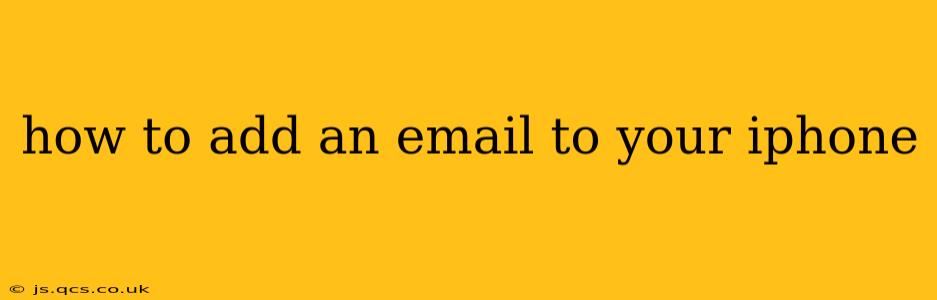Adding an email account to your iPhone is a straightforward process, but the exact steps might vary slightly depending on the type of email account (e.g., Gmail, Yahoo, Outlook, or a custom IMAP/POP account). This guide covers all the bases, ensuring you can seamlessly integrate your email into your iOS device.
What Email Accounts Can I Add to My iPhone?
Your iPhone supports a wide array of email providers, including but not limited to:
- Gmail: Google's popular email service.
- Yahoo Mail: Another widely-used email provider.
- Outlook (Hotmail, Live): Microsoft's email platform.
- iCloud: Apple's own email service, seamlessly integrated with your Apple ecosystem.
- IMAP/POP Accounts: This allows you to add almost any email account by manually configuring the server settings. This is often necessary for business or less common email providers.
How to Add an Email Account to Your iPhone: A Step-by-Step Guide
The process generally follows these steps, though the specific details will depend on the email provider:
-
Open the Settings App: Locate the grey icon with gears on your home screen.
-
Tap on "Accounts & Passwords": This option manages all your connected accounts. (Older iOS versions may list this as "Mail, Contacts, Calendars").
-
Tap "Add Account": You'll find this option near the top of the screen.
-
Select Your Email Provider: Choose the appropriate service from the list (Gmail, Yahoo, Outlook, iCloud, etc.). If your provider isn't listed, select "Other" to manually configure the settings.
-
Enter Your Email Address and Password: Carefully enter your credentials to ensure a successful connection.
-
Follow On-Screen Instructions: Your iPhone will guide you through the remaining steps, which might involve accepting permissions to access your contacts, calendar, or other information. This varies by email provider and your preferences.
What if My Email Provider Isn't Listed? (Adding a Custom IMAP/POP Account)
If your email provider isn't listed, you'll need to manually configure your account. This requires knowing your email server settings, which you can typically find on your email provider's website (often in their help or settings section). You'll need the following information:
- Name: Your name as it should appear in sent emails.
- Email: Your full email address.
- Password: Your email password.
- Incoming Mail Server: Usually imap.yourprovider.com or pop.yourprovider.com (replace "yourprovider" with your actual provider's name).
- Outgoing Mail Server (SMTP): Usually smtp.yourprovider.com.
- Port Numbers: These vary by server type and often require both an incoming and outgoing port number. Your provider's website will specify these.
- SSL/TLS Settings: Most modern email providers use SSL/TLS for secure connections; check your provider's documentation.
Once you select "Other" in step 4, you'll be prompted to enter these settings manually. Be extremely precise; incorrect information will prevent your account from connecting.
How Do I Add Multiple Email Accounts to My iPhone?
You can add as many email accounts as you need using the same process described above. Each account will be listed separately in your Mail app, allowing for easy management of multiple inboxes.
Troubleshooting Email Setup on My iPhone
- Incorrect Password: Double-check your password for typos.
- Server Settings: Ensure you have the correct incoming and outgoing mail server settings and port numbers. Check your provider's website for this information.
- Network Connection: Make sure your iPhone is connected to a stable Wi-Fi or cellular network.
- Two-Factor Authentication: If your email provider uses two-factor authentication (2FA), you may need to generate an app password specifically for your iPhone. Check your email provider's support documentation for instructions on how to do this.
By following these steps, you'll be able to successfully add your email account(s) to your iPhone and stay connected. Remember to consult your email provider's website if you encounter any issues.