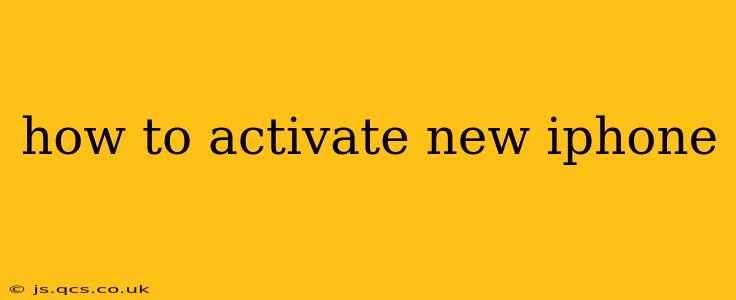Getting your hands on a brand new iPhone is exciting! But before you can start enjoying all its features, you need to activate it. This process connects your phone to your carrier's network and allows you to access apps, messages, and more. This comprehensive guide walks you through the entire activation process, answering common questions along the way.
What You'll Need Before You Begin
Before you start the activation process, make sure you have these things ready:
- Your iPhone: Obviously! Ensure it's charged enough to complete the setup.
- Your Apple ID and Password: You'll need this to access your iCloud account and download apps. If you don't have one, you can create one during the setup process.
- Your SIM Card (if applicable): Depending on your carrier and iPhone model, you might need a SIM card. Check your iPhone box and carrier information. If you're setting up an eSIM, you'll need your carrier's QR code.
- A Wi-Fi Network: While not strictly required for activation in all cases, a Wi-Fi connection significantly speeds up the process and avoids data charges.
- Your Carrier Information: You'll need your carrier's name and possibly your account details.
The iPhone Activation Process: A Detailed Walkthrough
The activation process is generally straightforward. Here’s a step-by-step guide:
-
Turn on Your iPhone: Press and hold the side button (or top button on older models) until the Apple logo appears.
-
Choose Your Language and Region: Select your preferred language and region from the options presented.
-
Connect to Wi-Fi: Choose your Wi-Fi network and enter the password if prompted. This speeds up the process considerably.
-
Transfer Data (Optional): If you're upgrading from another iPhone or Android device, you can choose to transfer your data. This includes apps, contacts, photos, and more. Follow the on-screen instructions.
-
Set Up Face ID or Touch ID (Optional): Enable biometric authentication for secure access to your iPhone.
-
Sign in with Your Apple ID: Enter your Apple ID and password. If you don't have one, you can create a new account.
-
Agree to Terms and Conditions: Review and accept Apple's terms and conditions.
-
Set Up iCloud: Choose whether to back up your data to iCloud. This is highly recommended for data protection.
-
Location Services: Decide whether to enable location services. Many apps utilize this for enhanced functionality.
-
Siri & Dictation: Choose your preferences for Siri and dictation.
-
Apple Pay (Optional): Set up Apple Pay if you wish to use it for contactless payments.
-
Screen Time (Optional): Configure screen time settings to manage your device usage.
-
Find My iPhone: Enable "Find My" to help locate your iPhone if it's ever lost or stolen.
-
Final Setup: Once you've completed these steps, your iPhone will be activated, and you'll be ready to start using it!
Troubleshooting Common Activation Issues
Sometimes, the activation process might encounter issues. Here are some common problems and solutions:
H2: My iPhone is Stuck on Activation:
If your iPhone is stuck on the activation screen, try these steps:
- Check your internet connection: Ensure you have a stable Wi-Fi connection or sufficient cellular data.
- Restart your iPhone: A simple restart can often resolve temporary glitches.
- Check your SIM card (if applicable): Make sure your SIM card is correctly inserted.
- Contact your carrier: They might have network issues or require additional account setup.
- Try a different Wi-Fi network: If using Wi-Fi, switching networks might help.
H2: I'm Getting an Activation Error Message:
Activation error messages often provide clues about the problem. Note the exact error message and:
- Contact Apple Support: They can provide tailored assistance based on the specific error.
- Check Apple's System Status page: This page indicates any ongoing outages that might affect activation.
H2: What if I Forgot My Apple ID or Password?
If you've forgotten your Apple ID or password, you can recover it through Apple's website or app. Follow the prompts to reset your password or retrieve your Apple ID.
By following these steps and addressing potential problems, you'll successfully activate your new iPhone and start enjoying all its fantastic features. Remember to consult Apple's official support website for the most up-to-date information and assistance.