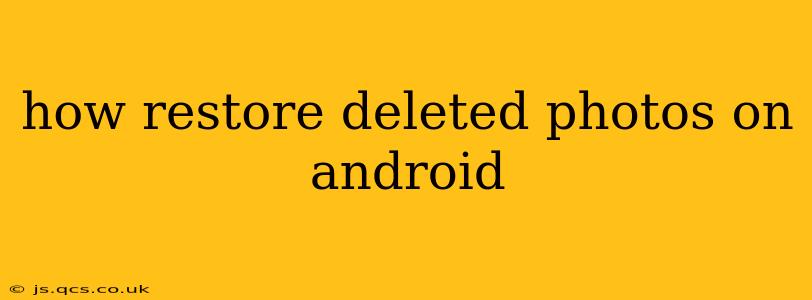Losing precious photos is a frustrating experience, especially on your Android device. Fortunately, there are several ways to recover those accidentally deleted images. This comprehensive guide will walk you through various methods, from simple checks to more advanced recovery techniques. We'll cover common scenarios and help you understand the best approach for your situation.
What Happens When You Delete a Photo on Android?
Before we dive into recovery methods, it's crucial to understand what happens when you delete a photo. When you delete a photo from your Android phone's gallery, it's not immediately erased from your device's storage. Instead, it's moved to the Recycle Bin (or Trash) folder, a temporary holding area. This provides a grace period to recover the photos. However, once you empty the Recycle Bin, the photos are marked for deletion, and the space they occupied becomes available for new data. The longer you wait, the higher the chances the data gets overwritten and unrecoverable.
How to Recover Photos from the Recycle Bin/Trash
This is the easiest method. Most Android devices have a built-in Recycle Bin or Trash folder within the gallery app.
- Open your Gallery app: Locate and open the app where you usually view your photos.
- Find the Recycle Bin/Trash: The location varies slightly depending on your device and gallery app (e.g., Google Photos, Samsung Gallery). Look for an icon or section labeled "Recycle Bin," "Trash," "Recently Deleted," or something similar.
- Restore your photos: Once you find the deleted photos, select the ones you want to recover and choose the "Restore" option.
What if the Photos Aren't in the Recycle Bin?
If the photos aren't in the Recycle Bin, it means the Recycle Bin might have been emptied, or the deletion occurred outside the standard gallery app. In this case, more advanced methods are needed.
Using Google Photos Backup and Sync
If you have Google Photos backup and sync enabled, your photos are likely stored in the cloud. This is a fantastic safeguard against data loss.
- Check your Google Photos: Open the Google Photos app or website.
- Search for deleted photos: Use the search bar to find the missing pictures. Google Photos sometimes keeps deleted items for a period even if they're not in the Recycle Bin.
- Restore from Google Photos: If found, select the photos and choose the restore option to save them back to your device or cloud storage.
Using Third-Party Data Recovery Apps
Several third-party apps specialize in recovering deleted files from Android devices. However, exercise caution when choosing and using these apps, ensuring they come from reputable sources to avoid malware. These apps scan your device's storage for recoverable data and often have varying success rates depending on factors like how long ago the photos were deleted and whether the storage space has been overwritten. It's important to note that many require root access to the device. Root access opens up significant security vulnerabilities; proceed with caution and only use trusted apps.
Recovering Photos from Cloud Storage Services
Beyond Google Photos, you might use other cloud storage services like Dropbox, OneDrive, or iCloud (if you've set up syncing). Check these services for your deleted photos. Many cloud services have recycle bins or recovery options, allowing you to retrieve deleted files within a certain timeframe.
Contacting Your Phone Manufacturer
As a last resort, you can contact your phone manufacturer's customer support. While they might not be able to directly recover your photos, they might have suggestions or resources that could help in specialized scenarios.
Preventing Future Photo Loss
Regularly backing up your photos is crucial to avoid data loss. Consider using cloud storage services, external hard drives, or SD cards to create copies of your precious images.
By following these steps and understanding the nuances of photo deletion on Android, you significantly increase your chances of successfully restoring your precious memories. Remember to act quickly, as the longer you wait, the lower the chances of recovery become.