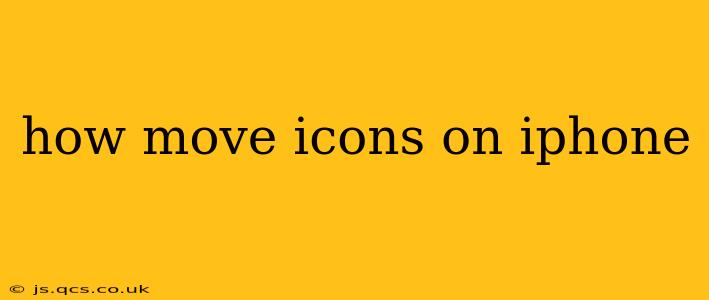Moving app icons on your iPhone is a simple process, but there are a few nuances depending on your iOS version and whether you're rearranging, deleting, or adding apps to the home screen. This guide will walk you through all the methods, answering common questions along the way.
How Do I Rearrange App Icons on My iPhone?
Rearranging your iPhone's app icons is straightforward. Here's how:
-
Locate the App: Find the app icon you want to move on your home screen.
-
Press and Hold: Gently press and hold the app icon. After a second or two, the icons will begin to wiggle, indicating you're in "jiggle mode." You might see a small "x" appear in the upper left corner of some apps—this allows you to delete them (more on that later).
-
Drag and Drop: Once the icons are jiggling, simply drag the app icon to its desired location. You can move it to a different page by dragging it to the edge of the screen.
-
Release: Once you've positioned the icon where you want it, release your finger. The icon will snap into place.
-
Exit Jiggle Mode: To stop the jiggling, simply press the home button (if you have one) or swipe up from the bottom of the screen and hold to return to the home screen.
Can I Move Apps to a Different Page on My iPhone?
Yes, absolutely! While in jiggle mode (the wiggling icons state), drag the app icon to the edge of the screen. The screen will shift, allowing you to place the app on a different home screen page.
How Do I Delete Apps from My iPhone Home Screen?
Deleting apps is also done while the icons are jiggling.
-
Enter Jiggle Mode: Follow steps 1 and 2 from the "Rearrange App Icons" section.
-
Tap the "X": You'll see a small "x" in the upper-left corner of each app icon. Tap the "x" on the app you want to delete.
-
Confirm Deletion: A confirmation prompt will appear; tap "Delete" to remove the app.
What if I Accidentally Deleted an App? How Can I Get It Back?
Don't worry! If you've accidentally deleted an app, you can usually restore it easily. Here's how:
- From the App Store: Open the App Store and search for the app you deleted. If it's still available, you'll see a cloud icon with a downward-pointing arrow; tap it to download and reinstall the app.
How Do I Organize My Apps into Folders on My iPhone?
Organizing your apps into folders is a great way to keep your home screen tidy.
-
Enter Jiggle Mode: Follow steps 1 and 2 from the "Rearrange App Icons" section above.
-
Drag and Drop to Create a Folder: Drag one app icon onto another. A folder will automatically be created, containing both apps.
-
Name the Folder: Once the folder is created, you can tap the name at the top of the folder to rename it.
How Do I Move an App from a Folder to My Home Screen?
To move an app out of a folder:
-
Open the Folder: Tap the folder to open it.
-
Enter Jiggle Mode (Within the Folder): Press and hold on an app icon within the folder until the icons start to wiggle.
-
Drag and Drop: Drag the app icon out of the folder and onto your home screen.
This comprehensive guide should help you master the art of moving icons on your iPhone. Remember, the key is to enter jiggle mode by pressing and holding an app icon. From there, you can rearrange, delete, or organize your apps with ease.