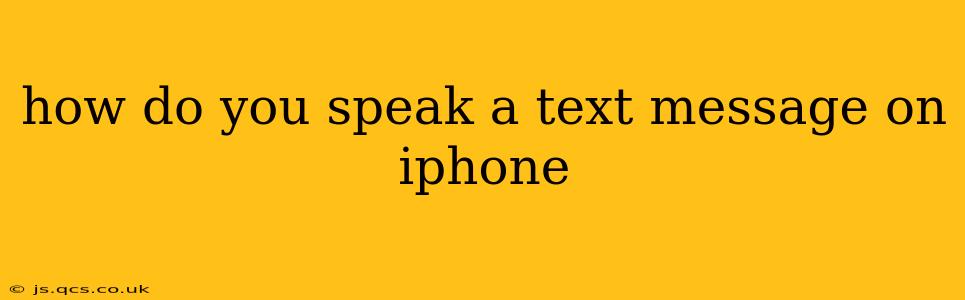How to Speak a Text Message on iPhone: A Comprehensive Guide
Sending and receiving text messages is a cornerstone of modern communication, and iPhones offer several convenient ways to have your messages read aloud. This guide explores the different methods, catering to various preferences and accessibility needs.
Using VoiceOver for Text Message Narration
For users who rely on screen readers or prefer a hands-free experience, VoiceOver is a powerful accessibility feature. It can read text messages aloud as they arrive or when you select them.
Activating VoiceOver:
- Go to Settings > Accessibility > VoiceOver.
- Toggle the VoiceOver switch to the ON position. You'll likely need to use a combination of button presses to navigate initially; the onscreen instructions will guide you.
Navigating Messages with VoiceOver:
Once VoiceOver is enabled, navigate through your Messages app using the familiar swipe and tap gestures. VoiceOver will announce each message as you select it, reading the sender's name and the message content. You can also control the speaking rate and voice within the VoiceOver settings.
Using Announce Messages Feature
The "Announce Messages" feature offers a simpler, less comprehensive option for hearing your messages read aloud. It's ideal for quick notification of incoming messages without needing full VoiceOver access.
Activating Announce Messages:
- Go to Settings > Notifications > Messages.
- Enable Announce Messages.
- Choose your preferred method – Always, Headphones & Car, or Hands-Free. This determines when the messages are read aloud.
Note: This feature reads only the sender's name and the first part of the message. For the full text, you still need to open the message.
Using Siri for Hands-Free Text Message Reading
Siri, Apple's intelligent assistant, provides yet another way to interact with your messages and have them spoken to you.
Activating Siri:
- You can activate Siri by saying "Hey Siri" (if enabled in settings) or by pressing and holding the side button (or Home button on older iPhones).
Using Siri to Read Messages:
Once Siri is activated, you can say commands like:
- "Hey Siri, read my messages." (This will read all unread messages).
- "Hey Siri, read my messages from [contact name]." (This will read messages from a specific contact).
- "Hey Siri, read the last message." (This will read the most recently received message).
Siri's responsiveness will depend on your internet connection and the clarity of your voice command.
How to speak a text message while driving
Using hands-free options like Siri or "Announce Messages" with Headphones & Car enabled is crucial for safe driving. Avoid looking at your phone while operating a vehicle. Always prioritize road safety.
What are the accessibility features for reading text messages?
VoiceOver is the primary accessibility feature. It offers customizable settings for reading speed, voice selection, and other preferences to cater to individual needs. Announce Messages, while simpler, also caters to users who need audio feedback on new messages.
Can I customize the voice and speed of the text-to-speech feature?
Yes, both VoiceOver and Siri offer customization options for voice selection and reading speed. You can adjust these preferences within the respective settings menus to find the optimal settings for your hearing and comprehension.
By exploring these methods, you can find the most convenient and efficient way to speak your text messages on your iPhone, adapting to your individual needs and preferences. Remember, prioritizing safety, especially while driving, is paramount.