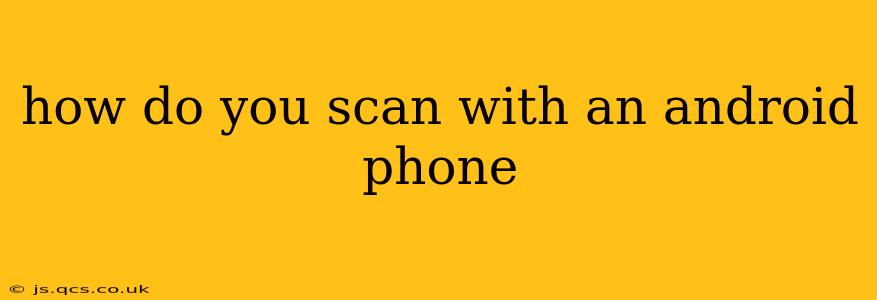How to Scan with an Android Phone: A Comprehensive Guide
Scanning documents, receipts, or images directly with your Android phone is now easier than ever, thanks to a plethora of readily available apps and built-in features. This guide will walk you through the various methods and help you choose the best option for your needs.
What Apps Can I Use to Scan with My Android Phone?
Many excellent apps offer scanning functionality, each with its own strengths and weaknesses. Some popular choices include:
-
Google Drive: This ubiquitous app boasts a simple, built-in scanner that's readily accessible. It's excellent for quick scans and straightforward document conversion to PDF or JPG. The quality is generally good for everyday use.
-
Microsoft Lens: Another strong contender, Microsoft Lens offers powerful features like image cropping, text extraction (OCR), and the ability to export to various formats like Word and PowerPoint. Ideal for capturing whiteboard notes or detailed documents.
-
Adobe Scan: If you need professional-level scanning features, Adobe Scan is worth considering. It provides advanced image correction, perspective adjustments, and seamless integration with other Adobe products. It's a more feature-rich option, but may have a steeper learning curve.
-
Scanner Pro: This app is known for its user-friendly interface and powerful features like automatic edge detection, batch scanning, and password protection for scanned documents. It offers a good balance between simplicity and advanced functionality.
How Do I Use the Built-in Scanner on My Android Phone?
Many modern Android phones come equipped with built-in scanning capabilities, often integrated within the Google Photos app or a similar gallery application. The exact steps may vary slightly depending on your phone's manufacturer and Android version, but the general process is similar:
- Open your Gallery or Photos app: This is where you'll usually find the scanning feature.
- Look for a "+" or camera icon: This often leads to a menu with different capture options.
- Select "Scan" or a similar option: This activates the scanner.
- Position the document: Ensure the document is well-lit and within the frame. Most apps will use automatic edge detection to automatically adjust the scan area.
- Capture the image: Tap the shutter button or follow any on-screen prompts.
- Review and edit: Many apps allow for cropping, adjusting brightness, and other edits before saving.
- Save and share: Choose your preferred format (PDF is generally best for documents) and save the scan to your device or cloud storage.
What is the Best App for Scanning Documents?
The "best" app depends entirely on your needs. For simple, everyday scanning, Google Drive is a great choice due to its accessibility and ease of use. For more advanced features and better image quality, Microsoft Lens or Adobe Scan are excellent options. Scanner Pro provides a good middle ground. Consider the features you need most—OCR, advanced editing tools, cloud integration—when making your decision.
How Can I Scan a Document Without an App?
While dedicated scanning apps offer the best results and features, you can technically use your phone's camera to take a picture of a document. However, this method lacks features like automatic perspective correction and may result in lower-quality scans. Ensure you have good lighting and take the photo from a perpendicular angle to minimize distortion. You'll likely need to crop and straighten the image manually afterward using a photo editing app.
Can I Scan Multiple Pages at Once?
Yes, most dedicated scanning apps support multi-page scanning. They usually allow you to add multiple pages to a single PDF or create separate scans to be combined later. Check the specific features of your chosen app for detailed instructions.
How Do I Improve the Quality of My Scans?
To improve the quality of your scans, ensure you:
- Use good lighting: Avoid shadows and bright backlighting.
- Use a flat surface: A flat surface ensures the document lies flat, avoiding warping.
- Keep the document clean: Dust and smudges will affect the scan quality.
- Experiment with different apps: Each app offers slightly different image processing algorithms.
By following these tips and exploring the available options, you can easily transform your Android phone into a versatile and powerful scanning device.