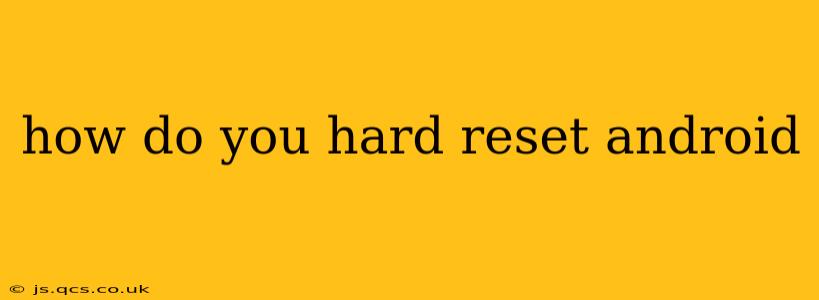A hard reset, also known as a factory reset, wipes your Android device clean, returning it to its original factory settings. This is a powerful tool for troubleshooting various problems, from software glitches to performance issues, but it's crucial to understand the process completely before proceeding, as it will erase all your data. This guide will walk you through the steps, addressing common questions along the way.
Why Would I Need to Hard Reset My Android?
There are several reasons why you might need to perform a hard reset on your Android device:
- Troubleshooting Software Issues: If your phone is experiencing persistent crashes, freezing, or unexpected shutdowns, a factory reset can often resolve these problems.
- Forgotten Password/PIN: If you've forgotten your lock screen password or PIN, a factory reset is a way to regain access (though it will erase your data).
- Selling or Giving Away Your Phone: Before selling or giving your phone to someone else, a factory reset ensures your personal information is completely removed.
- Preparing for a Software Update: Sometimes, a major software update requires a clean installation, and a factory reset is recommended.
- Performance Issues: If your phone is running slow and lagging, a reset can help to improve performance by clearing out unnecessary files and data.
How to Perform a Hard Reset on Android (General Steps)
The exact steps to perform a factory reset vary slightly depending on your Android version and device manufacturer (Samsung, Google Pixel, etc.). However, the general process remains similar:
-
Back Up Your Data: This is the most crucial step. A factory reset will delete everything on your device – photos, videos, apps, contacts, messages, etc. Back up your data to Google Drive, your computer, or another cloud storage service.
-
Power Off Your Phone: Turn off your device completely.
-
Enter Recovery Mode: This usually involves pressing and holding a combination of buttons (often the Power button, Volume Up button, and sometimes the Home button). The exact combination varies by device; search "[your phone model] recovery mode" online for precise instructions.
-
Navigate to Factory Reset: Once in recovery mode, you'll see a menu. Use the volume buttons to navigate and the power button to select options. Look for "Wipe data/factory reset."
-
Confirm the Reset: The phone will usually prompt you to confirm that you want to proceed. This is your last chance to back out.
-
Reboot Your System: After the reset is complete, select "Reboot system now."
-
Set Up Your Phone: Your phone will restart, and you'll need to go through the initial setup process as if you were using it for the first time.
What Happens During a Hard Reset?
A hard reset completely erases all user data and settings from your phone's internal storage. This includes:
- Apps and App Data: All downloaded apps and their associated data will be removed.
- Contacts: Your contact list will be deleted.
- Photos and Videos: All photos and videos stored on your device will be erased.
- Messages: Text messages and other communication data will be lost.
- Settings: All your customized settings will be reset to default.
Important Note: A factory reset does not erase data stored on an external SD card. However, it's still good practice to back up anything important stored there as well.
Will a Hard Reset Fix My Phone's Problems?
While a factory reset is often effective in resolving software issues, it's not a guaranteed solution. If the problem is hardware-related (a damaged screen, faulty battery, etc.), a factory reset won't fix it.
How Long Does a Hard Reset Take?
The time it takes to complete a factory reset varies depending on the amount of data on your device and its processing power. It can take anywhere from a few minutes to half an hour or more.
What if I Can't Access My Phone to Perform a Hard Reset?
If you can't access your phone due to a locked screen or other issues, you may need to seek assistance from your device manufacturer or a mobile repair shop. They may have tools and techniques to help you reset your device even without access.
Can I Recover Data After a Hard Reset?
Data recovery after a factory reset is possible, but it's not guaranteed and often requires specialized software and expertise. The sooner you attempt recovery, the higher the chances of success. However, remember that performing a hard reset is a destructive process; once your data is gone, it’s significantly more difficult to recover. Always back up first!
This comprehensive guide should help you navigate the process of a hard reset on your Android device. Remember to prioritize backing up your data before proceeding. If you have specific questions about your particular phone model, consult your device's user manual or search online for model-specific instructions.