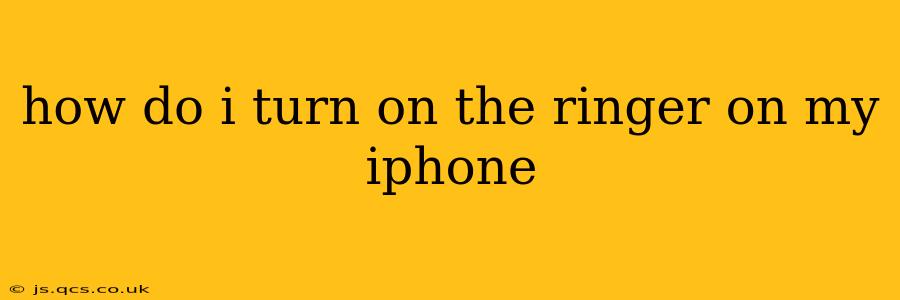Many iPhone users occasionally find themselves in a situation where their phone is on silent, and they need to quickly restore the ringer. This guide covers several methods to turn on your iPhone ringer, addressing common scenarios and troubleshooting potential issues. Whether you've accidentally silenced your phone or simply need a quick reminder of how to adjust your sound settings, this guide has you covered.
How to Quickly Turn On the Ringer
The fastest way to turn on your iPhone ringer is by using the Ring/Silent switch located on the side of your iPhone (usually above the volume buttons). This switch has an orange indicator when the phone is on silent. Simply slide the switch away from the volume buttons to activate the ringer. You'll hear a small chime to confirm that your iPhone is no longer on silent.
What if the Ringer is Still Not Working?
If the Ring/Silent switch isn't resolving the issue, several other factors could be contributing to your iPhone's inability to ring. Let's explore some possibilities:
1. Check the Volume Level:
Sometimes, the ringer volume is simply turned down too low. Check the volume level by pressing the volume up button. If the volume is low, increase it using the volume up button until you reach a comfortable level. You can also adjust the ringer volume separately from the media volume within the Settings app (discussed below).
2. Do Not Disturb (DND) Mode:
Do Not Disturb is a very useful feature, but it can inadvertently silence your phone. To check if DND is activated:
- Swipe down from the top-right corner (on iPhones with Face ID) or swipe up from the bottom of the screen (on older iPhones) to access the Control Center.
- Look for the moon icon representing Do Not Disturb. If it's highlighted, tap it to turn off DND.
3. Focus Modes:
iOS offers customizable Focus modes which can also silence your ringer or limit notifications. Check your active Focus mode by navigating to Settings > Focus. If a Focus mode is enabled that restricts incoming calls, disable it or adjust its notification settings.
4. Check for Headphones or Bluetooth Devices:
If headphones or a Bluetooth device is connected to your iPhone, it will likely mute the ringer. Disconnect any headphones or Bluetooth devices from your iPhone.
5. Check for Software Updates:
Outdated software can sometimes cause unexpected glitches. Make sure your iPhone has the latest iOS update installed by going to Settings > General > Software Update. Download and install any available updates.
6. "Change with Buttons" Setting:
Within the iPhone's Settings > Sounds & Haptics, ensure that "Change with Buttons" under "Ringer and Alerts" is enabled. This allows the volume buttons to control the ringer volume.
7. Individual App Notification Settings:
If you're not receiving calls or alerts from a particular app, the notification settings for that app might be set to "Silent". Check individual app notification settings in Settings > Notifications.
8. Restart Your iPhone:
A simple restart often resolves temporary software issues. To restart your iPhone, press and hold the power button until the "slide to power off" slider appears. Slide the slider to power off your iPhone, then press and hold the power button again to turn it back on.
Adjusting Ringer Volume in Settings
For more precise control over your ringer volume, you can adjust it independently from other sound settings:
- Open the Settings app.
- Tap Sounds & Haptics.
- Under "Ringer and Alerts," adjust the Ringer volume slider.
By following these steps, you should be able to successfully turn on the ringer on your iPhone and resolve any associated issues. If the problem persists after trying all these troubleshooting steps, it's recommended to contact Apple support for further assistance.