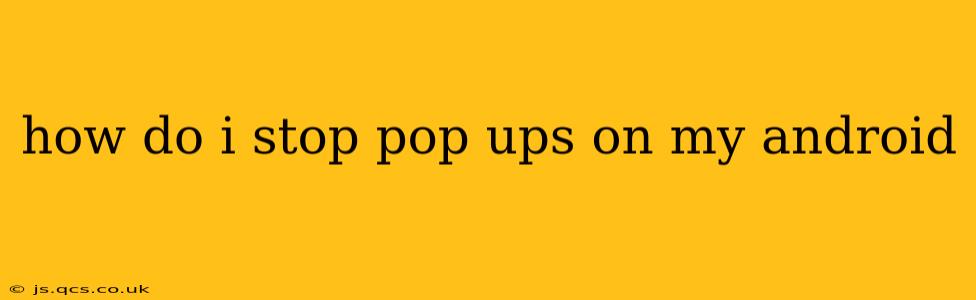How Do I Stop Pop-Ups on My Android? A Comprehensive Guide
Pop-up ads are undeniably frustrating. They interrupt your workflow, clutter your screen, and can even be a security risk. Thankfully, there are several effective ways to banish these annoying intrusions from your Android device. This guide will walk you through various methods, from simple adjustments to more advanced techniques, helping you regain control of your Android experience.
1. Identify the Source of the Pop-Ups
Before diving into solutions, it's crucial to pinpoint where these pop-ups originate. Are they linked to a specific app, website, or a general system issue? This helps you tailor your approach for maximum effectiveness.
-
App-Specific Pop-ups: If pop-ups appear only when using a particular app, the problem likely lies within that app itself. This could be due to aggressive advertising or a poorly coded feature.
-
Website Pop-ups: Pop-ups originating from websites are usually browser-related. Your browser settings might need adjustment, or the website itself might employ intrusive advertising practices.
-
System-Wide Pop-ups: If pop-ups appear consistently across all apps and browsers, this suggests a more systemic problem, possibly related to malware or unwanted apps.
2. How to Block Pop-Ups from Specific Apps
If you've identified a culprit app, your first step should be to address it directly.
-
Uninstall the App: The most straightforward solution is simply uninstalling the offending app. If the pop-ups are too intrusive, this is often the quickest and most effective fix.
-
Update the App: Outdated apps are more prone to bugs and vulnerabilities, including excessive pop-ups. Check your Google Play Store for updates and install any available patches.
-
Review App Permissions: Many apps request various permissions during installation. Review the permissions granted to the problematic app in your Android settings (Settings > Apps > [App Name] > Permissions). Restrict unnecessary permissions, particularly those related to displaying over other apps. This can significantly limit its ability to generate pop-ups.
3. How to Block Pop-Ups in Your Browser
Most Android browsers have built-in pop-up blockers. However, their effectiveness can vary.
-
Enable the Built-in Pop-up Blocker: Navigate to your browser's settings (usually accessible through a three-dot menu). Look for options like "Pop-up Blocker," "Block Pop-ups," or similar. Ensure this feature is enabled. The specific location might vary depending on your browser (Chrome, Firefox, etc.).
-
Use a Browser Extension (for Chrome): If the built-in blocker isn't sufficient, consider installing a browser extension specifically designed to block pop-ups. Many free and effective options are available on the Chrome Web Store. (Note: This applies primarily to Chrome-based browsers, or those that support extensions)
-
Clear Browser Cache and Data: Sometimes, cached data can interfere with your browser's functionality and contribute to pop-up issues. Clearing your cache and data (Settings > Apps > [Your Browser] > Storage > Clear Cache & Clear Data) is a good troubleshooting step.
4. How to Deal with System-Wide Pop-Ups (Possible Malware)
Persistent, system-wide pop-ups often indicate a more serious issue, potentially malware.
-
Scan for Malware: Use a reputable antivirus or anti-malware app (e.g., Malwarebytes, AVG) to thoroughly scan your device for any malicious software.
-
Boot in Safe Mode: Booting your Android device in safe mode disables third-party apps. If the pop-ups disappear in safe mode, it confirms a problematic third-party app is the cause. This helps isolate the culprit. Instructions for booting into safe mode vary depending on your Android version and phone manufacturer. Consult your phone's manual or perform a web search for instructions specific to your device.
-
Factory Reset (Last Resort): If other methods fail, a factory reset might be necessary. This will erase all data on your device, so back up important information beforehand. This should only be considered as a last resort.
5. Preventative Measures
Proactive steps can significantly reduce your chances of encountering pop-ups in the future.
-
Download Apps from Reputable Sources: Stick to the official Google Play Store whenever possible. Third-party app stores may contain malicious software.
-
Be Cautious with Website Permissions: Pay attention to website permission requests. Avoid granting unnecessary permissions, especially those that seem suspicious.
-
Keep Your Software Updated: Regular updates patch security vulnerabilities and often include fixes for pop-up issues.
By following these steps and implementing preventative measures, you can effectively eliminate annoying pop-ups and enjoy a smoother, less intrusive Android experience. Remember that persistent pop-ups could signify a security risk, so addressing them promptly is crucial.