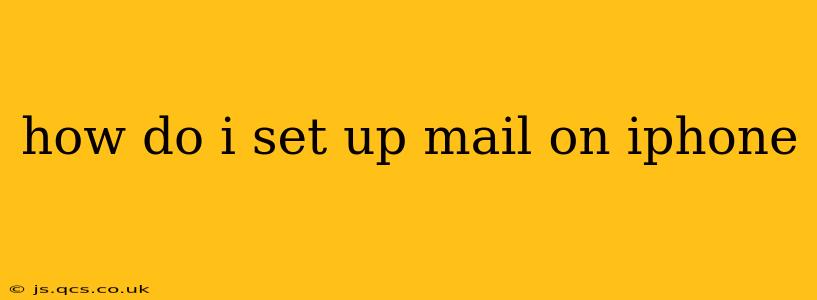Setting up email on your iPhone is a straightforward process, but the exact steps depend on your email provider (like Gmail, Outlook, Yahoo, or a custom email address from your workplace). This guide covers the common methods and troubleshooting tips to help you get your email up and running smoothly.
What type of email account do you have?
Before we begin, it's crucial to identify your email type. This will determine the setup process. The most common types are:
- IMAP: This allows you to access your emails from multiple devices simultaneously. Changes made on one device are reflected on others. It's generally the preferred method.
- POP: This downloads emails to your iPhone, removing them from the server. You'll only see emails on your iPhone unless you configure the server settings to leave copies.
- Exchange: This is typically used for corporate or business emails and offers advanced features like calendar syncing and contact management.
Knowing your email type will make the setup much easier. Many providers use IMAP by default, but it's always good to check.
How to Set Up Email on iPhone using the Mail app (IMAP/POP)
This is the most common method. Here's a step-by-step guide:
-
Open the Settings app: Locate the grey icon with gears on your iPhone's home screen.
-
Tap "Mail," then "Accounts": This will open the account settings.
-
Tap "Add Account": You'll see a list of popular email providers (Gmail, Yahoo, Outlook, iCloud).
-
Choose your email provider: If your provider isn't listed, select "Other."
-
Enter your email address and password: Carefully enter your full email address and password.
-
Choose "IMAP" or "POP": (Usually, IMAP is recommended unless your provider explicitly states otherwise).
-
Enter server settings: This is where things can get tricky. Your email provider will have specific server settings (Incoming Mail Server and Outgoing Mail Server). These usually include:
- Incoming Mail Server: This is the server that retrieves your emails. You'll need the server address (often something like
imap.gmail.comorimap.outlook.com), and possibly a port number (often 993 for IMAP, 110 for POP). Often, your provider will supply this information on their website. - Outgoing Mail Server (SMTP): This is the server that sends your emails. You'll need the server address (often something like
smtp.gmail.comorsmtp.outlook.com), a port number (often 587 or 465), and may require authentication (meaning using your username and password again).
- Incoming Mail Server: This is the server that retrieves your emails. You'll need the server address (often something like
-
Enter your name and description: This is what will be displayed when you send an email.
-
Tap "Next" and then "Save": Your iPhone will attempt to connect to the server and verify the settings. If there's an issue, you may receive an error message.
-
Troubleshooting: If you encounter issues, double-check your server settings with your email provider's help pages. Common problems involve incorrect server addresses, port numbers, or security settings (like SSL/TLS).
How to Set Up an Exchange Account on iPhone
If your email is hosted on an Exchange server (common in corporate environments), the process is slightly different:
-
Follow steps 1-3 from the IMAP/POP instructions.
-
Select "Microsoft Exchange": This option should be available in the "Add Account" menu.
-
Enter your email address and password: Again, carefully input this information.
-
The iPhone will automatically configure the settings: In most cases, the iPhone will automatically detect and configure the necessary Exchange settings.
What if I'm still having trouble?
If you encounter problems, consider these troubleshooting steps:
-
Double-check your email address and password: Ensure there are no typos.
-
Consult your email provider's website: Their help pages usually offer detailed instructions and troubleshooting advice for iPhone setup.
-
Contact your email provider's support team: If you are still unable to resolve the issue, contact their support for assistance.
-
Check your network connection: A weak or unstable internet connection can prevent email setup.
By following these instructions, you should be able to successfully set up your email on your iPhone. Remember to always verify your server settings with your email provider, as these details can vary.