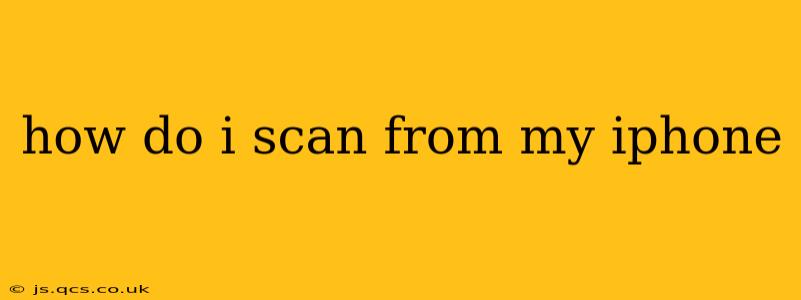How Do I Scan From My iPhone? Unlocking the Power of Your iPhone's Built-in Scanner
Scanning documents, receipts, or photos directly from your iPhone is incredibly convenient, eliminating the need for a separate scanner. This guide explores how to leverage your iPhone's built-in scanning capabilities, offering tips and tricks to achieve professional-looking results.
Using the Notes App for Scanning
The simplest and most readily accessible method for scanning on your iPhone is using the built-in Notes app. This app offers a quick and straightforward scanning experience, perfect for everyday use.
- Open the Notes App: Locate and open the Notes app on your iPhone's home screen.
- Create a New Note: Tap the "+" icon to create a new note or open an existing one.
- Tap the Camera Icon: At the bottom of the screen, you'll see a camera icon. Tap this.
- Select "Scan Documents": A menu will appear; choose "Scan Documents."
- Position Your Document: Frame the document within the viewfinder. The iPhone will automatically detect the edges; adjust as needed.
- Tap the Shutter Button: Once the document is correctly framed, tap the circular shutter button to capture the scan.
- Review and Adjust: You can retake the scan if necessary or adjust the edges manually. Options for color, grayscale, and black and white are usually available.
- Add More Pages: If your document is multi-page, tap the "+" icon to add additional scans.
- Save the Scan: Once you're satisfied, tap "Save." The scan will be saved within the note.
Utilizing Other Apps for Enhanced Scanning Capabilities
While the Notes app offers a basic scanning solution, several dedicated scanning apps provide additional features and functionalities. These apps often offer enhancements such as image editing, OCR (Optical Character Recognition), and cloud storage integration. Some popular choices include:
- Adobe Scan: A powerful and feature-rich option with OCR capabilities and various editing tools.
- Microsoft Lens: Integrates well with Microsoft's ecosystem and excels at capturing whiteboard content.
- Scanner Pro: Known for its user-friendly interface and advanced features, including automatic perspective correction.
Troubleshooting Common Scanning Issues
- Poor Lighting: Ensure your document is well-lit. Avoid shadows and direct sunlight. Use a lamp or flashlight if necessary.
- Blurry Scans: Keep your iPhone steady and ensure the document is flat.
- Skewed Scans: Ensure the document is correctly framed within the viewfinder before capturing the scan.
- Unable to Detect Edges: If the app struggles to detect the edges of your document, try adjusting the angle or lighting.
H2: What are some tips for getting a clear scan from my iPhone?
To optimize your iPhone scans, focus on good lighting, a stable phone, and a flat document. Experiment with different angles to ensure all parts of the document are in sharp focus. If your document has a lot of text, consider using a dedicated scanning app with OCR capabilities to ensure accuracy.
H2: Can I scan more than one page at a time on my iPhone?
While you can't scan multiple pages simultaneously in a single shot, you can easily add multiple pages to a single scan within the Notes app or dedicated scanner apps. Simply capture each page individually, following the steps outlined above, and the app will add them as separate pages within the same document.
H2: How do I save a scanned document to my iPhone?
When you're done scanning, the Notes app will automatically save the scan within the note. Other scanning apps often give you several saving options. You can typically save scans to your iPhone's photo library, to the app's own storage, or to cloud services like iCloud, Dropbox, or Google Drive. Be sure to review the app's settings to understand the default saving location.
H2: Can I edit a scanned document after it's saved?
Yes, most scanning apps provide tools to edit your scans after they are saved. This might include cropping, rotating, adjusting brightness and contrast, and even correcting perspective distortions. Some apps, like Adobe Scan, offer more extensive editing capabilities, while others offer more basic adjustments.
By mastering these techniques, you'll be able to easily scan documents from your iPhone, turning your smartphone into a versatile and portable scanning solution. Remember to experiment with different apps and settings to find the method that best suits your needs and preferences.