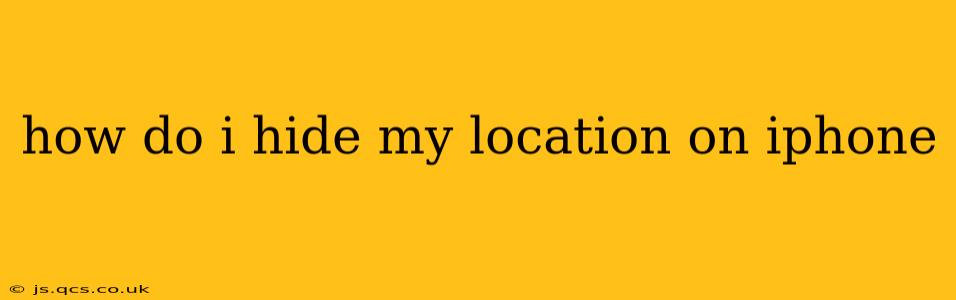How to Hide Your Location on iPhone: A Comprehensive Guide
Protecting your privacy in today's digital world is paramount, and knowing how to manage your location data on your iPhone is a crucial aspect of that. This guide will walk you through various methods to control and limit location sharing, covering everything from basic settings to more advanced privacy techniques.
Understanding Location Services: Before delving into hiding your location, it's important to understand how location services work on your iPhone. Essentially, your iPhone uses GPS, Wi-Fi, and cellular data to pinpoint your location. Apps can request access to this information to provide location-based services, like weather reports or navigation. However, this data can also be used in ways you might not be comfortable with.
1. Turning Off Location Services Completely:
This is the most straightforward method to prevent any app from accessing your location. However, be aware that many apps will not function correctly without location services.
- Go to: Settings > Privacy & Security > Location Services.
- Toggle the switch: Turn off the "Location Services" toggle at the top.
Note: Turning off Location Services will disable location-based features for all apps.
2. Limiting Location Access for Individual Apps:
A more nuanced approach allows you to control which apps have access to your location and the level of access they have.
- Go to: Settings > Privacy & Security > Location Services.
- Scroll through the list: You'll see a list of apps that have requested access to your location.
- Choose an app: Tap on an app to adjust its location permissions.
- Select an option: You can choose from:
- Never: The app will never have access to your location.
- While Using the App: The app only has access to your location while you are actively using it.
- Always: The app always has access to your location, even when you're not using it. This is the least privacy-preserving option.
This method allows you to finely tune your privacy settings for each app, ensuring only those you trust have access to your location data.
3. Precise Location vs. Approximate Location:
Many apps don't need your exact location; an approximate location is often sufficient. You can configure this within the Location Services settings. This setting generally provides a more coarse-grained location, often limited to a region or neighborhood rather than your specific address. This is a good balance between privacy and functionality for most apps. Look for this option within the individual app's location settings.
4. How to Hide Your Location While Using Specific Apps (e.g., Maps, Social Media):
This often depends on the specific app and its features. For example:
- Maps: You can search for destinations without sharing your current location. You can also use a "fake" starting point to plan a route from a different location.
- Social Media: Many social media apps offer settings to control location tagging in posts and stories. You can choose to disable location tagging altogether or only tag your location selectively. Review the privacy settings of each social media app you use.
5. What is Location Services & Why Would I Want to Turn it Off?
Location Services is a system that allows apps and services on your iPhone to access your device's location information. You might choose to turn it off entirely to maximize your privacy if you're concerned about apps tracking your movements without your knowledge or consent. However, disabling Location Services will limit the functionality of many apps and services that rely on location data.
6. How Do I Know Which Apps Are Accessing My Location Data?
You can check this in your iPhone's settings: Settings > Privacy & Security > Location Services. This list will show all the apps that have recently requested or have access to your location data.
7. What Happens When I Turn Off Location Services for a Specific App?
When you turn off Location Services for a specific app, that app will no longer be able to access your device's location information. However, depending on the app, its functionality may be limited or may not work properly without location data.
By utilizing these methods, you can effectively manage your location data on your iPhone, balancing the convenience of location-based services with your personal privacy preferences. Remember to regularly review and update your location settings as apps update and your privacy needs evolve.