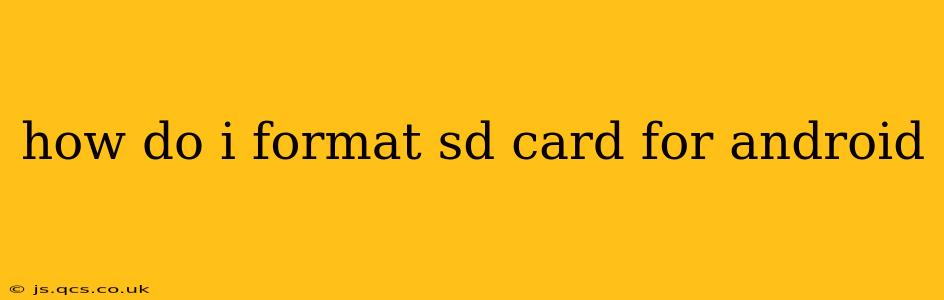Formatting your SD card is sometimes necessary for optimal performance with your Android device. Whether you're experiencing errors, want to prepare a new card, or are troubleshooting issues, this guide will walk you through the process safely and efficiently. We'll cover various methods and address common questions.
Why Would I Need to Format My SD Card?
Before diving into the how-to, let's understand why you might need to format your SD card. Several scenarios call for this action:
- New SD Card: A brand-new SD card needs formatting before it can be used by your Android device. This sets up the necessary file system.
- Corruption: If your SD card is showing errors, such as files not opening, slow performance, or the device constantly asking to be reformatted, formatting can resolve these issues. Note: Formatting will erase all data on the card, so back up important files beforehand!
- Incompatible File System: Your Android device might not support the current file system on your SD card. Formatting it with a compatible system (like exFAT or FAT32) usually fixes this.
- Troubleshooting: If you're experiencing persistent issues with your SD card, formatting can be a troubleshooting step. However, it should be attempted only after trying other solutions.
How to Format an SD Card on Android: Different Methods
There are several ways to format your SD card on an Android device:
Method 1: Formatting Through Android Settings
This is generally the easiest and most recommended method.
- Insert your SD card: Ensure your SD card is securely inserted into your Android device's SD card slot.
- Access Settings: Open your Android device's settings menu. This usually involves tapping the gear icon.
- Navigate to Storage: Look for options related to "Storage," "Storage & USB," or similar. The exact wording may vary slightly depending on your device's Android version and manufacturer.
- Locate the SD card: You should see your SD card listed under storage options. Tap on it.
- Initiate Formatting: Look for an option to "Format," "Erase," or "Format as Internal." Choosing "Format as Internal" will make your SD card function as an extension of your phone's internal storage, which can improve app performance but carries a risk of data loss if the card is removed or damaged. Opt for regular formatting to keep the card independent.
- Confirm: You'll typically get a warning message indicating data loss. Confirm your decision. The formatting process will take some time, depending on the size of your SD card.
Method 2: Formatting Through a File Manager App
Many file manager apps on the Google Play Store offer formatting options. These apps often provide more advanced features but should be used with caution. Improper use can lead to data loss or damage to your SD card. Choose a reputable app with positive reviews. The process will generally follow these steps:
- Install a File Manager: Download and install a file manager app from the Google Play Store.
- Locate the SD card: Open the app and navigate to your SD card.
- Initiate Formatting: Find the formatting option within the app (it's usually within the menu associated with the SD card).
- Choose the file system: Select the desired file system (exFAT or FAT32 are usually best for Android).
- Confirm: Confirm the formatting process.
Method 3: Formatting on a Computer (Less Recommended)
While you can format an SD card on a computer using your operating system's tools (like Disk Management in Windows or Disk Utility in macOS), this method is generally less convenient for Android devices. It's only recommended if the Android methods fail.
What File System Should I Use?
- exFAT: Offers large file support and is generally compatible with most Android devices. It is generally the preferred choice.
- FAT32: Older and more widely compatible but has a 4GB file size limit. Use this only if you are sure that you will not have files larger than 4GB on your SD card.
What if My SD Card Isn't Showing Up?
If your Android device doesn't recognize your SD card, try these steps before formatting:
- Check the card reader: Ensure the card is properly inserted.
- Try another device: Test the SD card in another device (computer, camera, etc.) to rule out a card failure.
- Restart your phone: A simple reboot sometimes resolves minor software glitches.
Can I Recover Data After Formatting?
Data recovery after formatting is possible, but it's not guaranteed. Specialized data recovery software can sometimes recover files, but the success rate depends on various factors. It's always best to back up your data regularly.
By following these steps and choosing the appropriate method, you can successfully format your SD card for your Android device. Remember to always back up important data before formatting to avoid permanent data loss. If problems persist after formatting, the SD card itself might be faulty and require replacement.