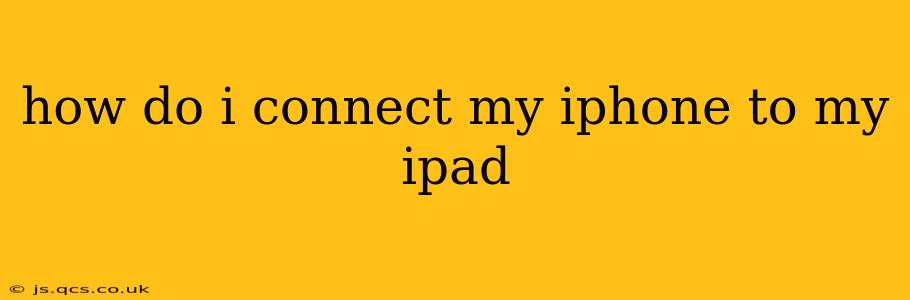How Do I Connect My iPhone to My iPad?
Connecting your iPhone directly to your iPad isn't possible in the way you might connect two computers or a phone to a computer. There's no direct cable connection or built-in pairing method to create a mirrored display or share files in real-time like that. However, there are several ways to achieve similar results depending on what you want to do:
What do you want to achieve by connecting your iPhone and iPad? This question is key to understanding how to best "connect" your devices. Different tasks require different approaches.
1. Sharing Files Between iPhone and iPad:
This is the most common reason people might want to "connect" their devices. Fortunately, Apple offers several seamless ways to share files:
-
AirDrop: This is the simplest and fastest method. Ensure both devices have Wi-Fi and Bluetooth enabled. Open the file you want to share on your iPhone (photo, video, document, etc.), tap the Share icon, and select your iPad from the AirDrop list. AirDrop uses a peer-to-peer connection and is incredibly efficient for quick file transfers.
-
iCloud Drive: Store files in iCloud Drive on one device, and they'll automatically be available on the other as long as you're signed in with the same Apple ID. This method is excellent for ongoing synchronization of files. Remember to check your iCloud storage space; you may need to upgrade if you're running low.
-
Email/Messaging: For smaller files, simply attach them to an email or message and send them to yourself. This is a good option for one-off transfers.
2. Mirroring Your iPhone Screen on Your iPad:
There's no built-in feature to directly mirror your iPhone screen onto your iPad. Screen mirroring solutions generally involve a third-party app or using a computer as an intermediary. While possible, this usually introduces more complexity and is rarely necessary. Consider the purpose—if you're trying to view a single photo or video, AirDrop or iCloud is usually far more efficient.
3. Using Shared Services and Apps:
Many apps use iCloud or other cloud services to synchronize data across your devices. This means that if you make changes on your iPhone, those changes will often appear on your iPad (and vice versa) without needing a direct connection. Examples include:
- iMessage: Messages are synchronized across devices.
- Notes: Notes created on one device are available on the other.
- Reminders: Reminders created on one device appear on the other.
- Calendar: Calendar events are synchronized across devices.
4. Troubleshooting Connection Issues:
If you're experiencing problems with AirDrop or iCloud, ensure the following:
- Wi-Fi and Bluetooth are enabled: Both devices need to have these turned on.
- iCloud is signed in: Both devices should be signed in with the same Apple ID.
- Software is up-to-date: Make sure both iOS are updated to their latest versions.
- Restart your devices: A simple restart often resolves minor glitches.
- Check your network connection: Ensure you have a stable internet connection.
Ultimately, the "connection" between your iPhone and iPad isn't a direct physical link, but rather a sophisticated ecosystem of features designed for seamless data sharing and synchronization. Choose the method that best suits your needs.