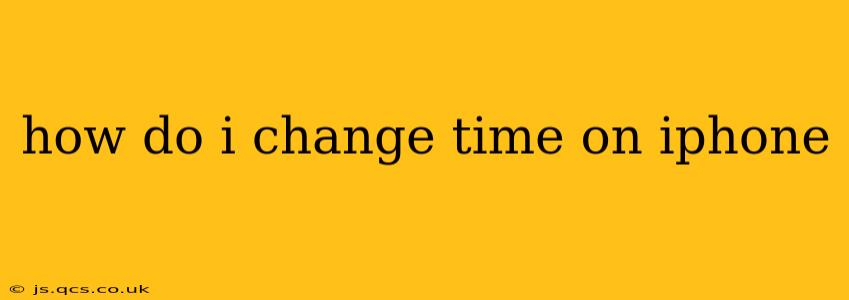Changing the time on your iPhone is surprisingly straightforward, but the exact method depends on whether you want to adjust it manually or let your iPhone automatically set the time using your location and network. This guide will cover both methods, answering common questions along the way.
Manually Setting the Time on Your iPhone
For most users, allowing your iPhone to automatically set the time is the easiest and most reliable option. However, there are occasional situations where you might need to manually adjust the time. Perhaps you're in an area with poor network connectivity, or you're testing an application requiring a specific time setting. Here's how to do it:
-
Open the Settings app: Locate the grey icon with gears on your home screen.
-
Navigate to General: Scroll down and tap on "General".
-
Tap on Date & Time: This option is usually towards the top of the General settings menu.
-
Turn off "Set Automatically": You'll see a toggle switch next to "Set Automatically." Toggle this switch to the off position (it will turn white or grey, depending on your iPhone's settings).
-
Adjust the Time Zone: You might need to tap on "Time Zone" to manually select your correct location, especially if you've recently travelled or moved to a new area. This ensures the correct time is displayed based on your geographic location.
-
Set the Time: After disabling "Set Automatically," you can now manually adjust the time using the time picker that appears.
What Happens When I Turn Off "Set Automatically"?
Turning off "Set Automatically" disables your iPhone's ability to sync with network time servers to get the most accurate time. Your iPhone will then use the time you manually set, which may become inaccurate over time unless adjusted manually. It's generally recommended to keep this feature enabled for accuracy and convenience.
Why Isn't My iPhone Automatically Setting the Time?
There are several reasons why your iPhone might not automatically set the time:
- Poor Network Connectivity: A weak or absent cellular or Wi-Fi connection prevents your iPhone from contacting time servers. Make sure you have a strong network connection.
- Location Services: Ensure that location services are enabled. Although it might seem unrelated, accurate time synchronization often relies on knowing your geographic location. Check your location services settings in the Privacy section of your iPhone's settings.
- Date & Time Settings: Double-check that the "Set Automatically" toggle is actually switched on. A simple oversight can cause this problem.
- Software Glitch: A rare software bug could interfere with time synchronization. Restarting your iPhone often resolves temporary glitches. If the problem persists, consider contacting Apple Support or updating your iOS software.
How Do I Change the Time Zone on My iPhone?
As mentioned above, you change the time zone by disabling "Set Automatically" in the Date & Time settings. Then, tap on "Time Zone" to select your correct location from the list or map.
Can I Set a Different Time Zone Than My Current Location?
While you can manually set a different time zone, it’s generally not advisable. Your iPhone is designed to function optimally with the correct time zone for your location. Doing this could cause issues with apps, notifications, and other time-sensitive functionalities. If you need to know the time in another location, it’s best to use a world clock app or website.
By following these steps and understanding the underlying reasons for time synchronization issues, you can easily manage the time settings on your iPhone and keep your device running smoothly. Remember, keeping "Set Automatically" enabled is the best practice for ensuring your iPhone always displays the correct time.