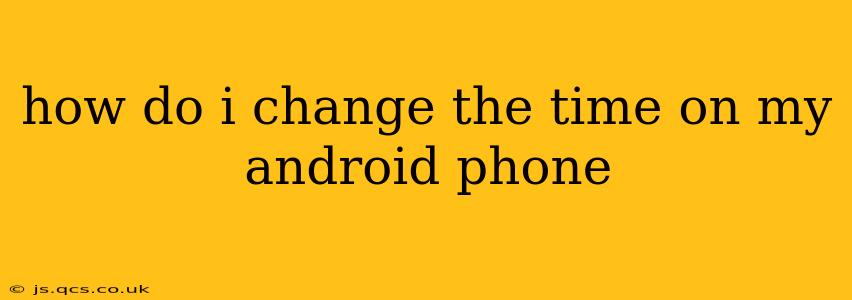Changing the time on your Android phone is usually a straightforward process, but the exact steps might vary slightly depending on your phone's manufacturer and Android version. This guide will walk you through the common methods and troubleshoot some potential issues.
How to Change the Time Manually
Most Android phones automatically sync their time with network servers, ensuring accuracy. However, you can manually adjust the time if needed. Here's how:
-
Open Settings: Locate and tap the "Settings" app, usually represented by a gear or cogwheel icon.
-
Find Date & Time: The location of the "Date & Time" setting varies slightly across Android versions and manufacturers. It might be under "System," "General Management," or a similar category. Search for "Date & Time" within the settings if you can't locate it immediately.
-
Disable Automatic Time: Look for a toggle switch or checkbox labeled "Automatic date & time," "Automatic time," or similar. Tap it to disable the automatic time setting. This allows you to manually change the time.
-
Set the Time: You should now see options to manually set the time. Tap on the current time display, and you can adjust the hours and minutes using the provided controls. You may also be able to adjust the date in the same menu.
-
Save Changes: Once you've set the correct time, exit the settings menu. Your phone's time should now reflect your manual adjustment.
What if my phone won't let me change the time manually?
Sometimes, you might find the option to manually change the time is greyed out or unavailable. This often happens when your phone's administrator has restricted these settings. This is common in work-provided or managed devices.
Why is the "Automatic Date & Time" setting greyed out?
This usually means your device is managed by a system administrator, often through a Mobile Device Management (MDM) solution. These administrators control various device settings for security reasons. To change the time in this case, you'll likely need to contact your administrator.
Why is my phone's time still wrong after changing it?
Even after manually setting the time, you might experience inaccuracies. Here are some possible causes and solutions:
Is your phone connected to a network?
A network connection is necessary for accurate time synchronization. Ensure your phone is connected to Wi-Fi or mobile data. If your network connection is weak or nonexistent, it may affect time accuracy.
Is your phone's date correct?
An incorrect date can interfere with the time synchronization process. Make sure the date is also set correctly.
Could your phone's battery be dead or extremely low?
In some cases, low battery power can prevent certain system functions from working correctly, including accurate timekeeping. Charge your phone and try again.
Restart your phone:
A simple restart can resolve many temporary software glitches, including issues with time synchronization.
How do I reset my phone's time to the correct time automatically?
The easiest way to ensure your phone's time is accurate is to enable the "Automatic date & time" setting (as described in the first section). This allows your phone to automatically synchronize with network time servers, eliminating manual adjustments.
This comprehensive guide covers the most common methods and troubleshooting steps for changing the time on your Android phone. Remember that minor variations in the steps may exist due to different phone models and Android versions. If you continue to experience difficulties, consulting your phone's user manual or contacting your phone's manufacturer support is recommended.