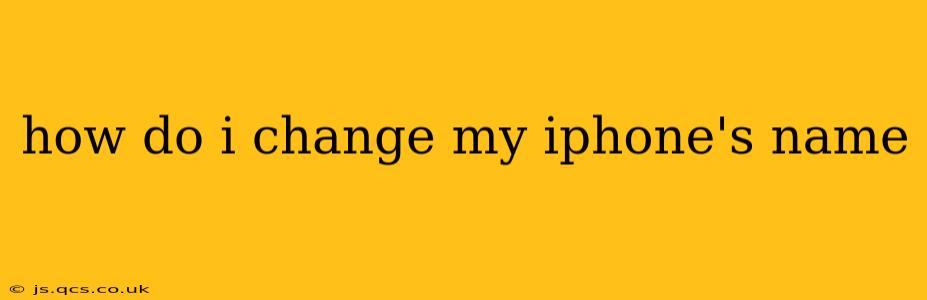Changing your iPhone's name is a surprisingly simple process, but knowing exactly where to look can save you time and frustration. This guide will walk you through the steps, answering common questions along the way. Whether you want to personalize your device or simply make it easier to identify among multiple Apple devices, this tutorial will have you up and running in minutes.
Why Change Your iPhone's Name?
Before we dive into the how-to, let's explore why you might want to change your iPhone's name. There are several good reasons:
- Personalization: Make your iPhone uniquely yours with a name that reflects your personality or preferences.
- Easy Identification: If you have multiple Apple devices, a descriptive name (like "iPhone Work" or "iPhone Home") makes it easy to distinguish them.
- Troubleshooting: When syncing with other devices or troubleshooting network issues, a clear name can simplify the process.
- Improved Organization: In a household with multiple iPhones, distinctive names aid in managing shared devices or family plans.
How to Change Your iPhone's Name: A Step-by-Step Guide
Here's how to change your iPhone's name, regardless of your iOS version (though the exact visual layout may vary slightly between versions):
- Open the Settings app: Locate the grey icon with gears on your home screen and tap it.
- Tap "General": This option is usually near the top of the Settings menu.
- Tap "About": This section displays information about your device, including its current name.
- Tap "Name": You'll see your iPhone's current name displayed. This is where the magic happens!
- Enter Your New Name: Type in your desired name for your iPhone. Be creative! You can use letters, numbers, and spaces.
- Save Changes: No explicit "Save" button is needed; simply navigate away from the "Name" field, and the change will be automatically saved.
That's it! Your iPhone's name has been successfully updated. It will now appear with this new name whenever it connects to other devices or networks.
What Happens When You Change Your iPhone's Name?
Changing your iPhone's name only affects how it's identified on networks and other devices. It won't affect your personal data, apps, or any other settings on your phone.
Can I Use Special Characters or Emojis in My iPhone's Name?
While you can use spaces, it's generally recommended to stick to alphanumeric characters (letters and numbers) to avoid potential compatibility issues with certain apps or services. The use of emojis is not officially supported and may not display correctly everywhere.
How to Change Your iPhone's Name on a Different iOS Version?
The process outlined above remains consistent across most iOS versions. While the visual presentation of the settings menu might subtly differ (for example, the location of "General" or "About" might be slightly adjusted), the core steps remain the same.
I Still Can't Change My iPhone's Name – What Should I Do?
If you're still encountering problems, try restarting your iPhone. If the issue persists, consult Apple's support documentation or contact Apple support directly for assistance.
This comprehensive guide should help you easily change your iPhone’s name. Remember to choose a name that is both memorable and easily identifiable for you. Enjoy your personalized device!