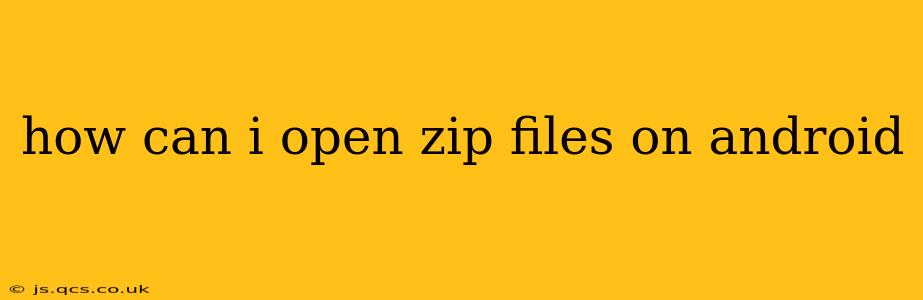Opening ZIP files on your Android device is surprisingly straightforward, thanks to a number of built-in and readily available third-party apps. Whether you're dealing with a simple archive of photos or a more complex compressed folder, this guide will walk you through the process and help you choose the best method for your needs.
What is a ZIP file?
Before we dive into how to open them, let's quickly define what a ZIP file is. A ZIP file is a compressed archive file format that stores one or more files or directories. Compression reduces the file size, making it easier to store, transfer, and share files, especially large ones like videos and high-resolution images.
Built-in ZIP Support on Android
Many newer versions of Android (Android 7.0 Nougat and later) now include native support for opening ZIP files. This means you might not need to download any additional apps. Simply:
- Locate the ZIP file: Find the ZIP file you want to open in your file manager (usually found under "Files" or a similar app).
- Tap the file: Once you find it, tap on the ZIP file.
- Extract the contents: Most Android systems will automatically display the contents of the ZIP file. You'll then have the option to extract (unpack) the files to a location of your choice on your device.
Using Third-Party File Manager Apps
If your Android version doesn't have built-in ZIP support, or you prefer a more feature-rich experience, several excellent third-party file manager apps offer robust ZIP file handling capabilities. Popular options include:
- Files by Google: A reliable and versatile file manager with built-in ZIP support.
- Solid Explorer: A powerful file manager with a clean interface and advanced features.
- ES File Explorer: Another widely used file manager with extensive features, including ZIP handling.
These apps typically function similarly: you navigate to the ZIP file, tap on it, and then select the option to extract its contents.
How to Extract a ZIP file using a third-party file manager? (General steps)
- Download and Install: Download and install your chosen file manager app from the Google Play Store.
- Locate the ZIP File: Open the file manager and locate the ZIP file you want to extract.
- Select and Extract: Tap the ZIP file. Most file managers provide a clear "Extract" or "Unzip" option.
- Choose Destination Folder: Select where you want to extract the files. Often, the file manager will suggest a convenient location.
- Confirmation: Confirm the extraction, and the files will be unpacked into your chosen destination.
What if the ZIP file is corrupted?
If you encounter problems opening a ZIP file, it might be corrupted. In this case, try these steps:
- Download again: If you downloaded the ZIP file, try downloading it again to ensure the file is not damaged during the download.
- Use a different app: Try using a different file manager app to see if it can open the ZIP file.
- Check the file size: Ensure that the file size is correct and matches the expected size. A significant discrepancy might indicate corruption.
How do I create a ZIP file on Android?
Several file manager apps also allow you to create ZIP files. The process usually involves selecting multiple files, tapping a "Compress" or "Zip" option, and choosing a name and location for the new ZIP archive. Consult your file manager app's documentation for specific instructions.
Can I open other compressed file formats on Android?
Besides ZIP, Android devices can typically handle other common compressed file formats like RAR, 7z, and others, using dedicated apps. You might need to download and install a specific app that supports the particular file type you're working with. For example, apps like "7-Zip" support a wider range of archive formats.
By following these steps, you can efficiently open and manage ZIP files on your Android device, regardless of your device's operating system version or your personal preferences for file management applications. Remember to choose a reputable file manager app from the Google Play Store to ensure security and avoid malware.