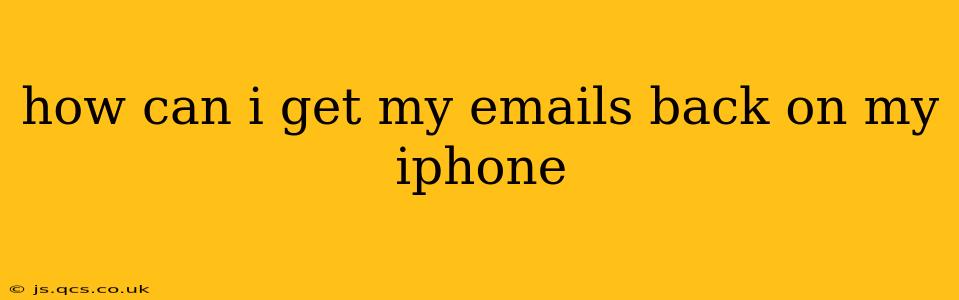Losing access to your emails on your iPhone can be incredibly frustrating. Fortunately, there are several ways to regain access, depending on the cause of the problem. This guide will walk you through troubleshooting common email retrieval issues on your iPhone, offering solutions for various scenarios.
Why Am I Not Receiving Emails on My iPhone?
Before diving into solutions, let's pinpoint the potential culprits. Understanding the root cause will help you find the most effective solution. Common reasons include:
- Incorrect Account Setup: A simple typo in your email address or password can prevent access. Double-check for accuracy.
- Network Connectivity Issues: A weak or nonexistent Wi-Fi or cellular data connection can hinder email retrieval.
- Server Problems: Sometimes, the problem lies with your email provider's server. Check their status page for outages.
- Account Settings: Incorrect settings within your iPhone's Mail app can also block email delivery.
- Deleted Account: You might have accidentally deleted the email account from your iPhone.
- Software Glitches: Bugs within iOS or the Mail app itself can occasionally disrupt email functionality.
How to Fix Email Problems on My iPhone?
Let's tackle these potential issues one by one:
1. Check Your Internet Connection
The most straightforward solution is often the simplest. Ensure your iPhone has a stable internet connection. Try switching between Wi-Fi and cellular data to see if one works better. Restart your router if you're using Wi-Fi.
2. Verify Your Email Account Settings
Incorrectly configured account settings are a frequent culprit. Here's how to verify and potentially fix them:
- Open the Settings app.
- Tap "Mail," then "Accounts."
- Select your email account.
- Check the "Incoming Mail Server" and "Outgoing Mail Server" settings. These settings should match the information provided by your email provider (e.g., Gmail, Yahoo, Outlook). Incorrect port numbers are a common mistake. Look up your provider's recommended port settings if needed.
- Verify your username and password. Double-check for typos.
3. Restart Your iPhone
A simple restart can often resolve minor software glitches interfering with email functionality. To restart your iPhone, press and hold the power button until the "slide to power off" slider appears. Slide to power off, then turn your iPhone back on after a few moments.
4. Check Your Email Provider's Status
If the problem persists, check your email provider's website for any reported outages or server issues. This will eliminate the possibility that the problem lies outside of your control.
5. Add Your Email Account Again
If you've verified all settings and still can't access your emails, try deleting and re-adding your email account. This forces the iPhone to re-establish the connection, potentially resolving any corrupted settings.
- Open the Settings app.
- Tap "Mail," then "Accounts."
- Select your email account and tap "Delete Account."
- Add the account again by going to "Add Account" in the Mail settings. Follow the on-screen prompts.
6. Update Your iOS Software
Outdated software can sometimes contain bugs that affect email functionality. Check for iOS updates in the Settings app (Settings > General > Software Update). Installing the latest version might resolve the issue.
7. Contact Your Email Provider's Support
If none of the above steps work, contact your email provider's customer support. They might be able to identify and resolve server-side issues or provide further assistance.
What if I Accidentally Deleted My Emails?
If you've accidentally deleted emails, recovering them depends on your email provider and whether you have any backups enabled. Many providers offer "Trash" or "Deleted Items" folders where deleted emails are stored for a period of time. Check those folders first. Some providers might have more advanced recovery options, but contact their support for help.
By systematically working through these troubleshooting steps, you should be able to regain access to your emails on your iPhone. Remember to be patient and methodical – solving the problem is often just a matter of identifying the root cause.