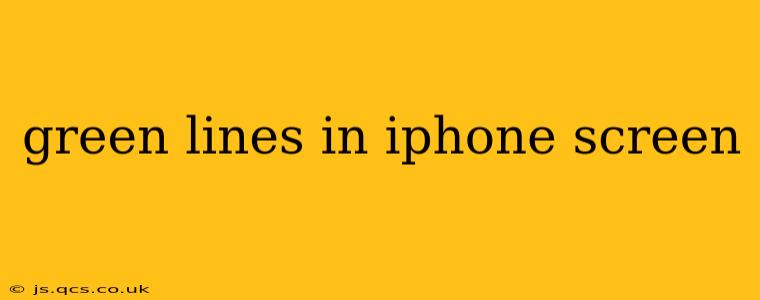Seeing green lines on your iPhone screen is undeniably frustrating. This issue, while seemingly alarming, can often be resolved without needing a costly repair. Let's explore the common causes and effective troubleshooting steps to get your iPhone display back to its vibrant best.
What Causes Green Lines on an iPhone Screen?
Several factors can contribute to the appearance of green lines on your iPhone screen. These range from simple software glitches to more serious hardware problems. Understanding the potential causes is the first step toward finding a solution.
- Software Glitch: Sometimes, a temporary software malfunction can cause visual distortions like green lines. A simple restart often resolves this.
- Hardware Damage: Physical damage to the iPhone's display assembly is a more significant concern. This could be due to drops, impacts, or internal component failure.
- Display Connector Issue: A loose or damaged connection between the display and the logic board can also lead to visual artifacts like green lines.
- Faulty Display Panel: In the worst-case scenario, the display panel itself might be defective, requiring professional repair or replacement.
How to Fix Green Lines on Your iPhone Screen
Let's dive into practical troubleshooting steps you can take to address this issue. Remember to try each step before moving on to the next.
1. Restart Your iPhone
This is the simplest and often most effective first step. A restart can clear temporary software glitches that might be causing the green lines. The method varies slightly depending on your iPhone model:
- iPhone 8 and later: Press and quickly release the volume up button, then press and quickly release the volume down button. Finally, press and hold the side button until the Apple logo appears.
- iPhone 7 and 7 Plus: Press and hold both the power button and the volume down button until the Apple logo appears.
- Older iPhones: Press and hold the power button until the Apple logo appears.
2. Check for Recent Updates and Software Issues
Ensure your iPhone's software is up-to-date. Outdated software can sometimes contain bugs that lead to display issues. Go to Settings > General > Software Update to check for and install any available updates.
3. Try a Different Environment
Extreme temperatures, either hot or cold, can temporarily affect the display. If you're experiencing the green lines in a particularly hot or cold environment, try moving to a more moderate temperature.
4. Check for Physical Damage
Carefully inspect your iPhone for any signs of physical damage to the screen. Even minor cracks or dents can cause internal damage and lead to display issues.
Is it a Hardware Problem? When to Seek Professional Help
If restarting your iPhone, checking for updates, and examining for physical damage don't resolve the green lines, it's likely a hardware problem. In this case, contacting Apple Support or a reputable repair shop is crucial. They can diagnose the exact cause and provide the necessary repair or replacement.
What if my iPhone is still under warranty?
If your iPhone is still under warranty, contacting Apple Support directly is essential. They can determine whether the damage is covered under the warranty and guide you through the repair process.
What are the repair options?
Repair options generally include screen replacement or, in severe cases, potentially a whole device replacement. The cost will vary depending on the extent of the damage and whether your device is covered under warranty or AppleCare+.
How much does it cost to repair?
Repair costs depend on several factors, including the model of your iPhone, the type of damage, and whether you opt for an authorized repair center or a third-party repair shop. It's advisable to get quotes from multiple sources before committing to a repair.
This comprehensive guide provides a roadmap for troubleshooting green lines on your iPhone screen. Remember to back up your data regularly to avoid data loss during any repair process. By following these steps, you can increase your chances of resolving the issue quickly and efficiently, or at least be well-prepared for professional help.